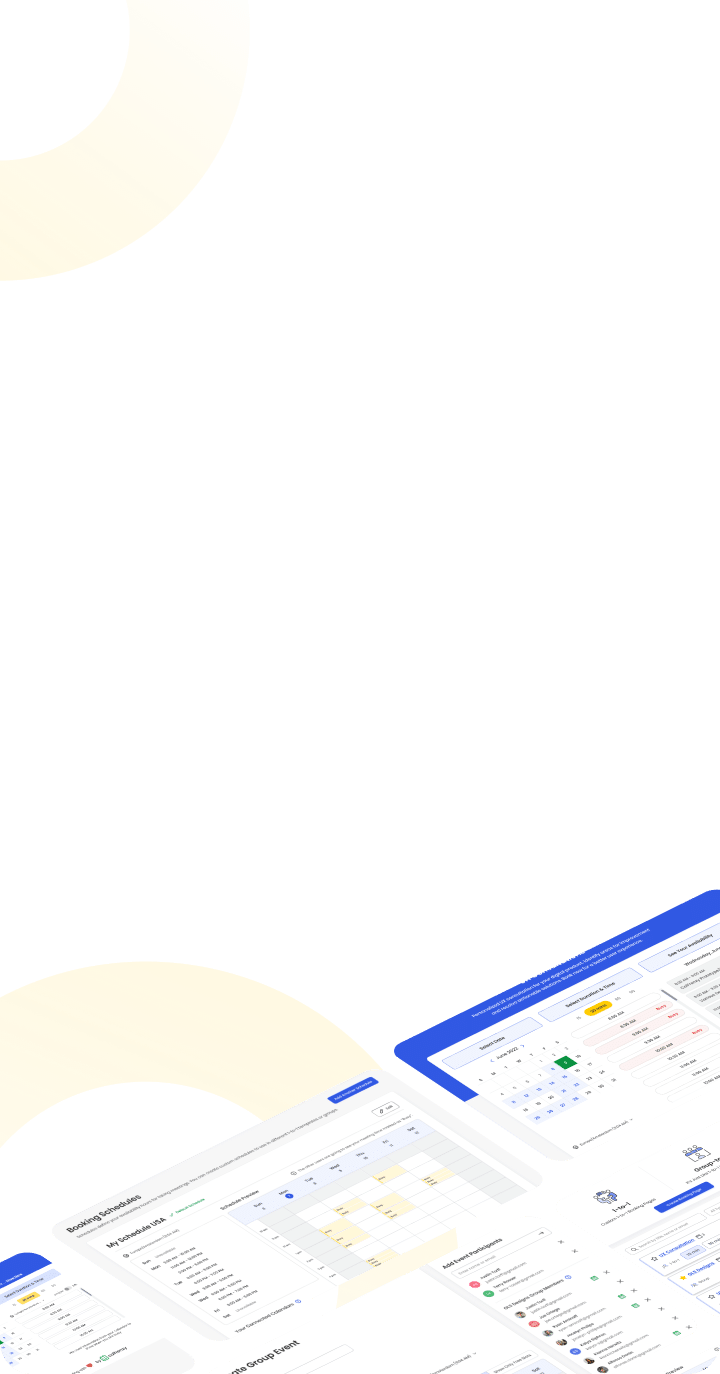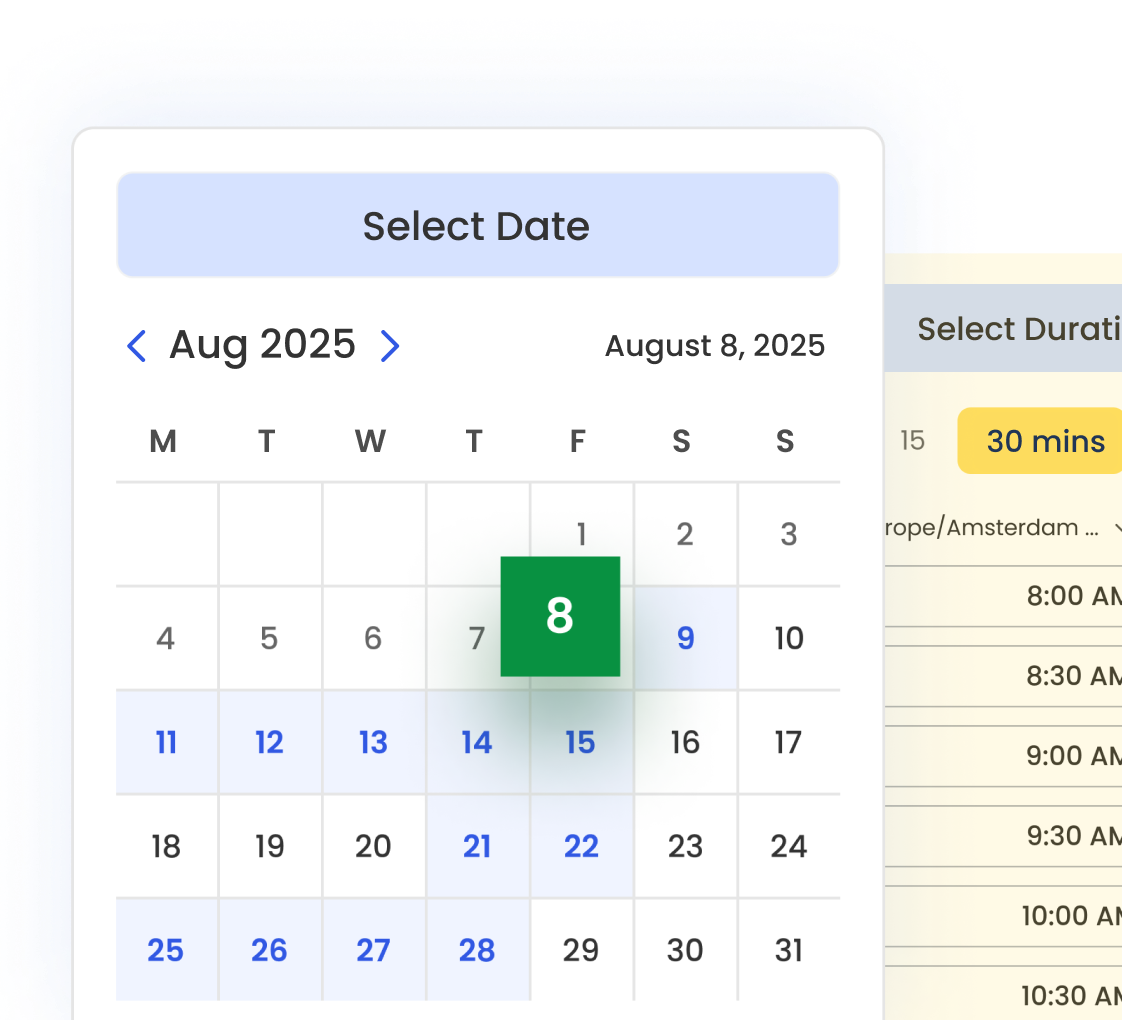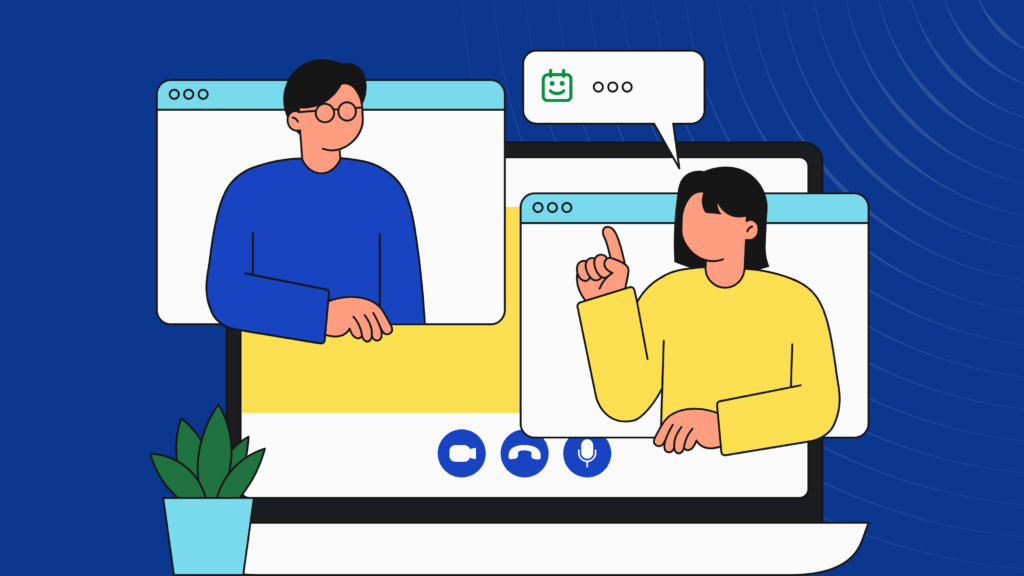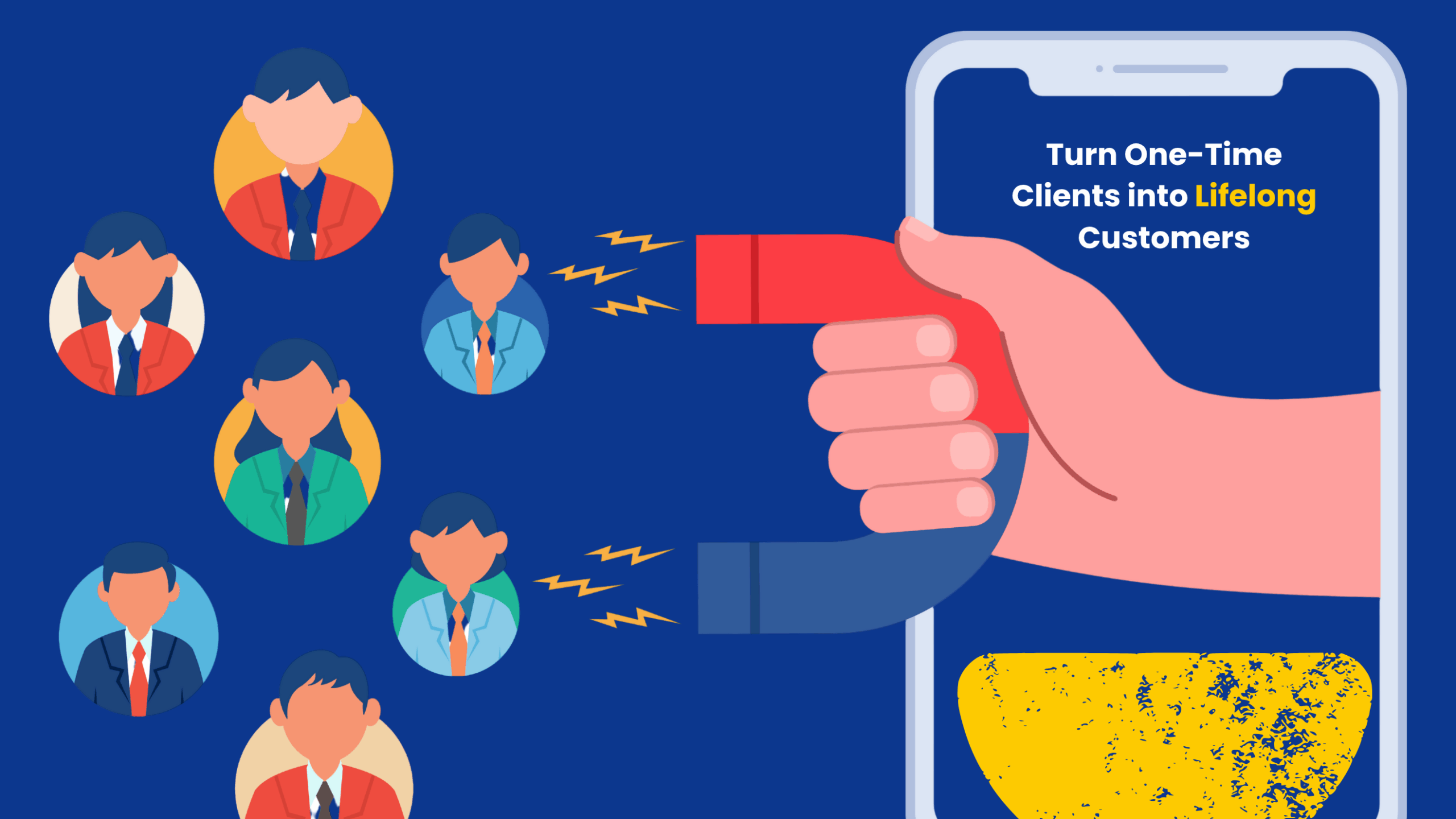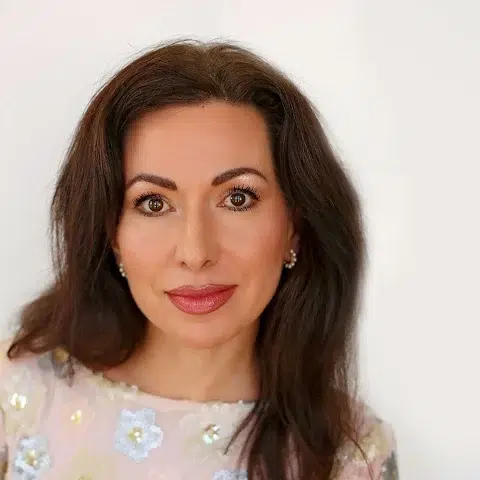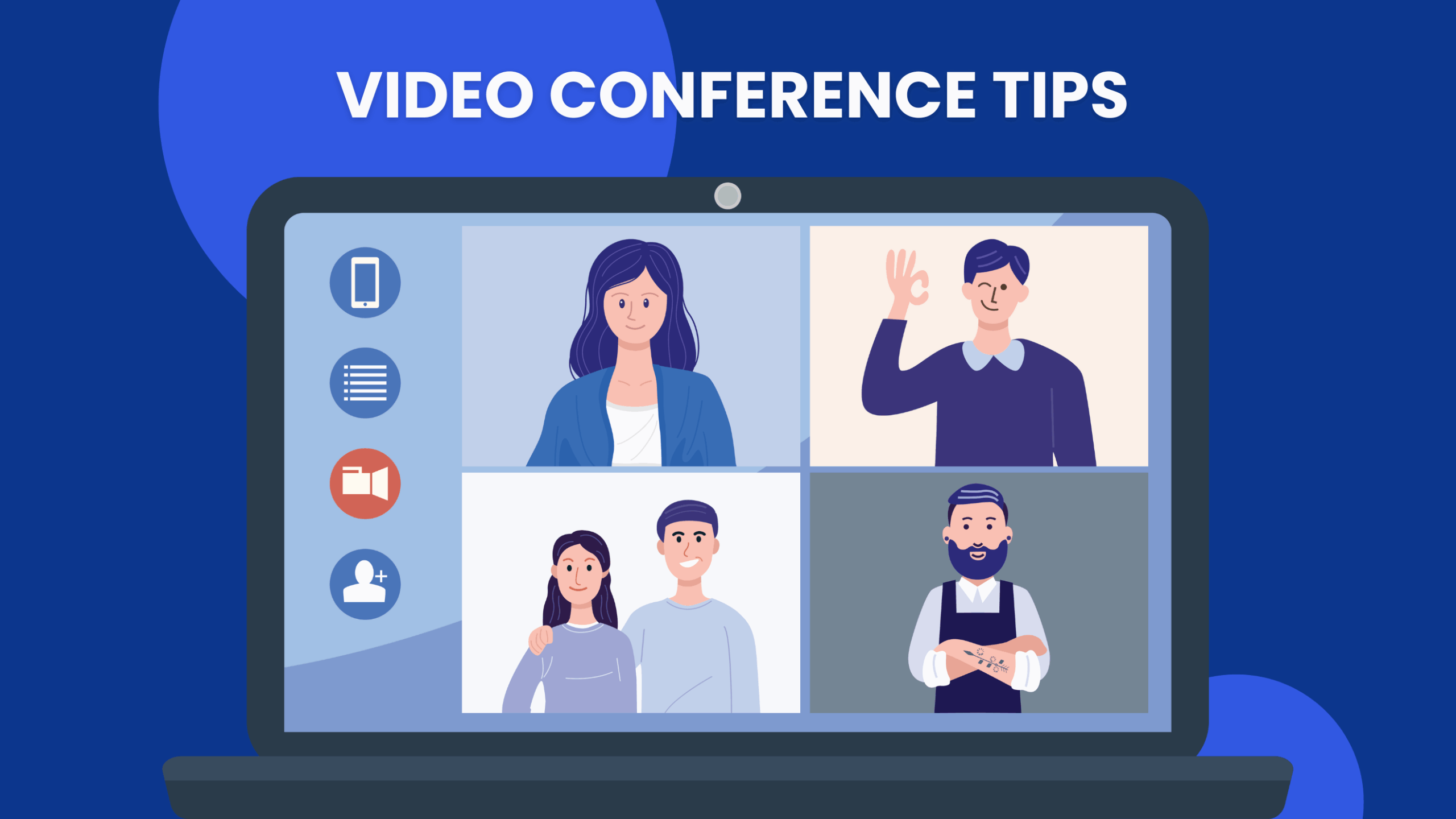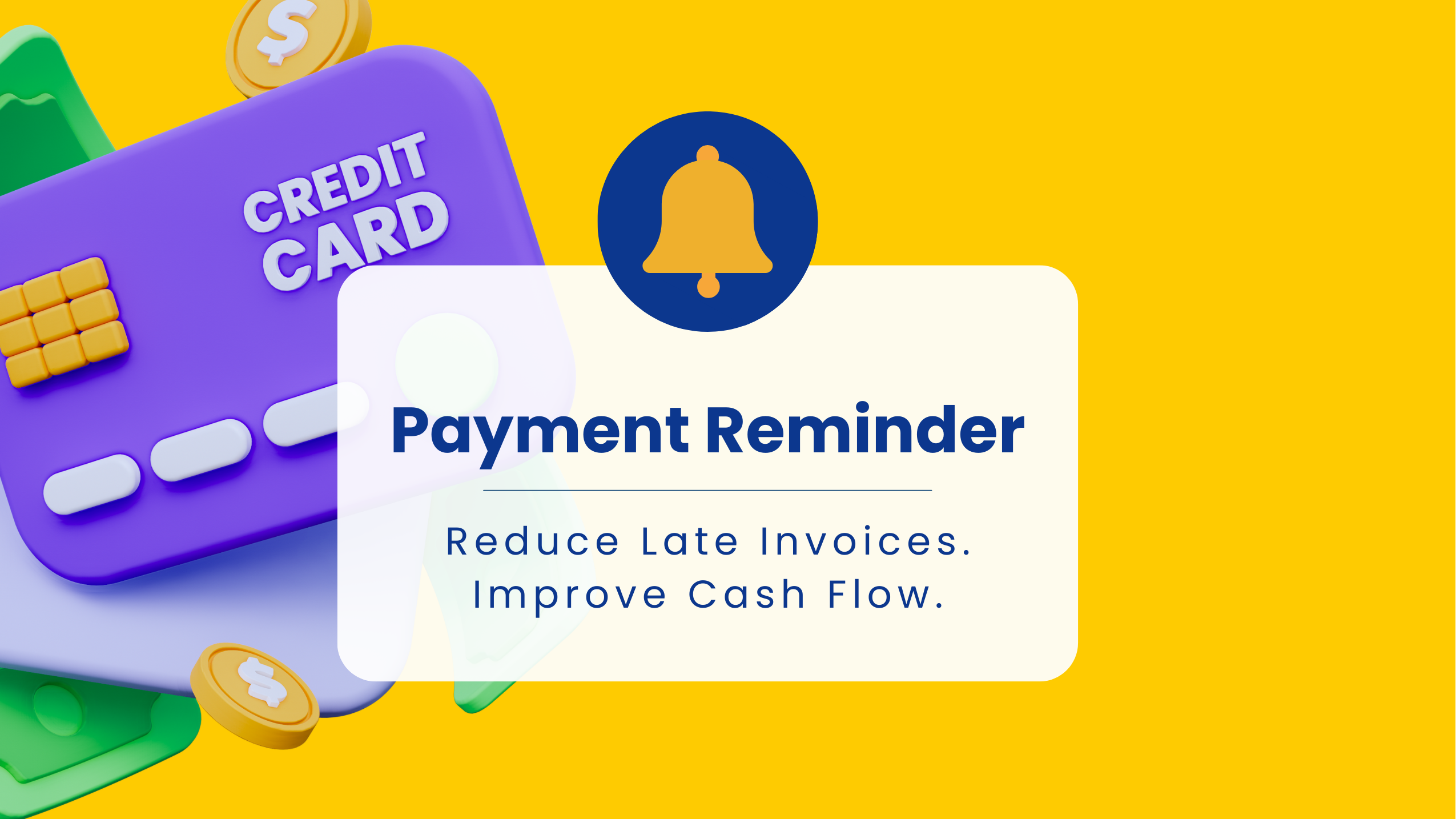Zoom has become essential for remote work, virtual collaboration, and connecting across time zones. Whether you’re hosting a team sync, a client pitch, or an online class, it’s important to take note of how to schedule a Zoom meeting properly to save time, reduce confusion, and create a smoother experience for everyone involved.
With over 300 million daily active users worldwide, Zoom remains the go-to platform for virtual meetings globally.
- Zoom’s widespread adoption makes it a familiar platform for most professionals and clients.
- Mastering scheduling tools within Zoom helps you stand out by improving meeting efficiency and professionalism.
Getting Started with the Zoom Desktop App
- Download and install Zoom from zoom.us to unlock full scheduling features.
- Sign in using your email credentials, Google account, or SSO (if provided by your organization).
- Familiarize yourself with the interface:
- The Home tab gives quick access to start, join, or schedule meetings.
- The Meetings tab helps manage your scheduled sessions.
- Use the navigation to switch between scheduling, starting, and joining meetings.
- Understand meeting ID types. Your Personal Meeting ID (PMI) is your permanent meeting room. For greater security, Zoom can generate unique meeting IDs for each session.
Step-by-Step Zoom Scheduling Instructions
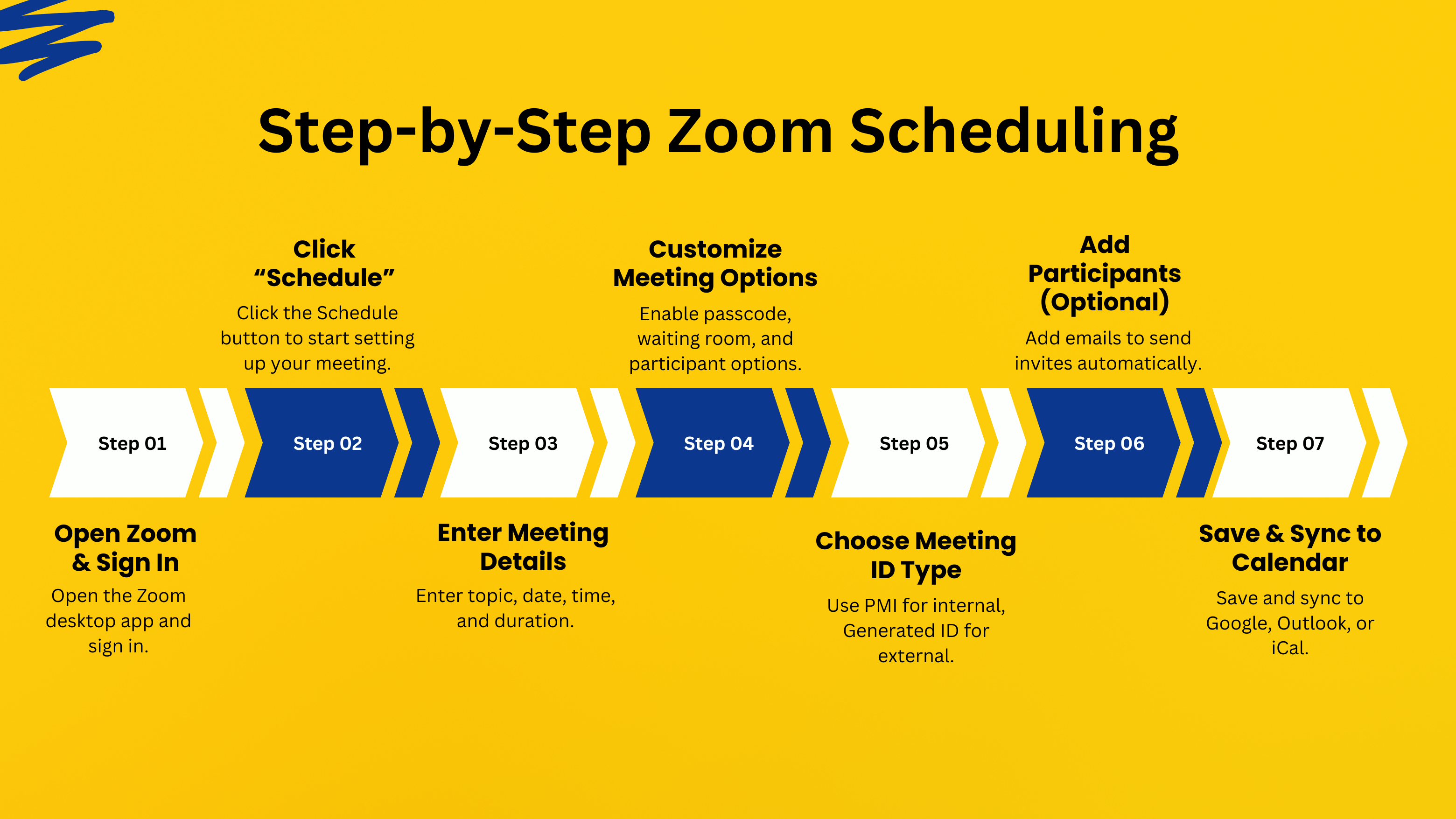
Follow these steps to schedule a Zoom meeting using the desktop app:
- Open the Zoom desktop app and sign in.
- Click the “Schedule” button to launch the meeting setup window.
- Fill in your meeting details, including topic, description, date, time, and duration.
- Adjust meeting options such as enabling the waiting room, requiring a passcode, muting participants on entry, and selecting your preferred audio/video settings.
- Choose between PMI or a unique meeting ID, depending on whether the meeting is internal or external.
- Add attendee emails if you want Zoom to send invites automatically.
- Save the meeting. If calendar integration is active, the meeting will sync with your calendar and send invitations.If you need detailed guidance on meeting settings or troubleshooting, refer to Zoom Support.
Scheduling Meetings with Google Calendar Integration
For smoother scheduling, connect Zoom to your Google Calendar. This calendar integration lets you schedule Zoom meetings directly from Google Calendar using the Zoom add-on, where you can also find advanced options. Once enabled, your calendar events will automatically include Zoom meeting details and reminders, helping participants stay on track without extra coordination.
Automate Your Zoom Meeting Scheduling with Calfrenzy
Instead of manually creating every meeting, appointment scheduling software like Calfrenzy offers a more efficient workflow. Calfrenzy connects to your calendar and Zoom account, automatically generating Zoom links when someone books time with you via telephone.
This system eliminates the back-and-forth typically involved in scheduling. It also includes built-in appointment reminders to reduce no-shows and ensure participants are well-prepared.
You can create personalized booking pages for various use cases—such as sales calls, interviews, and support sessions—and each booking triggers the creation of a Zoom meeting, with all the details sent to both parties.
Time zone adjustments, buffer periods, and advance notice settings ensure meetings run smoothly without overlaps or confusion.
Calfrenzy also supports advanced scheduling scenarios. One-to-one pages are ideal for consultants or account managers meeting clients. Group-to-one coordination works well for panel interviews or multi-stakeholder meetings.
Team scheduling features allow multiple organizers to manage their own availability and collaborate on shared booking pages.
Calfrenzy lets you:
- Auto-generate Zoom meeting links when someone books time with you
- Sync with Google Calendar, Outlook, or iCloud to prevent double bookings
- Send automated email reminders to reduce no-shows
- Handle time zone conversions automatically
- Collect client details before meetings using custom intake forms
- Set buffer times between meetings to avoid overlap
Fine-Tuning Your Meeting Settings
Zoom provides several security and participation features you can customize when scheduling a meeting. Adding a meeting passcode helps control access, while the waiting room lets you screen attendees before they join, ensuring that only authenticated users are granted entry. You can also limit entry to authenticated users or mute everyone upon arrival to reduce distractions.
Breakout rooms can be enabled for sessions that include small-group discussions. These settings are especially useful in workshops, classrooms, or team brainstorming environments.
Setting Up Recurring Meetings
For meetings that occur regularly, Zoom allows you to create recurring sessions with fixed intervals—daily, weekly, or monthly—or use a “No Fixed Time” option for more flexible drop-in formats, as well as set up a non-recurring meeting. You can also enable participants to join before the host and adjust access settings for each occurrence.
Scheduling on Mobile

If you’re on the go, you can still schedule Zoom meetings from the mobile app available for iOS and Android. The mobile interface offers the same core features, including setting times, enabling passcodes, adjusting recurrence patterns, managing participant options, and then click schedule.
Schedule a Meeting Using Outlook
For those using Microsoft Outlook, the Zoom add-in enables you to embed Zoom meeting links directly into calendar events without needing to switch platforms. You’ll be able to set all your preferences from within Outlook and keep your meetings synchronized across devices.
Sharing Online Meeting Invitations
After scheduling, Zoom provides a “Copy Invitation” option that includes the meeting link, ID, passcode, and dial-in numbers for your calendar view. You can paste this into an email or share it via chat apps. If you’ve integrated with a calendar, invitations will be sent automatically.
Automating Invitations with Booking Pages
With Calfrenzy, every time someone books a meeting, they’ll automatically receive a calendar invite with the Zoom link embedded. This not only saves time but also prevents errors like double-bookings, incorrect time zone conversions, or forgotten meeting links.
Best Practices for Zoom Scheduling
Today’s professionals attend 10 or more meetings per week on average, highlighting the need for streamlined scheduling and tools that minimize friction.
Provide participants with adequate notice so they can prepare and adjust their schedules accordingly. Use clear meeting titles and descriptions that explain the session’s purpose. Test your audio and video settings in advance, especially for important meetings or presentations. For external attendees, consider enabling the waiting room for added security.
If you’re hosting frequent sessions, use templates and recurring meetings to streamline your scheduling. Booking platforms can automate this process even further, reducing the risk of manual errors.
Understanding Zoom Account Options
Free Zoom accounts support unlimited one-on-one meetings and 40-minute group meetings with up to 100 participants. Paid plans remove the group time limit and add features such as cloud recording, increased participant limits, and admin controls.
Determine the level of access you need based on your meeting volume and complexity, taking into account the needs of your meeting participants.
Frequently Asked Questions
How do I send a Zoom meeting invite?
After scheduling your meeting, click “Copy Invitation” to get all the details, including the join link, meeting ID, and passcode. Paste this into an email, message, or calendar event. If you used a calendar integration, Zoom automatically includes the invitation in the calendar event.
Can I schedule a Zoom meeting directly from Google Calendar?
Yes. Install the Zoom add-on for Google Calendar, and you’ll be able to add Zoom meeting links when creating events. The add-on will insert all necessary details, including the join link and dial-in numbers.
Can I automate Zoom meeting scheduling?
Yes, using platforms like Calfrenzy. When someone books time with you, it automatically creates a Zoom meeting, sends invitations, handles time zones, and prevents double bookings.
What’s the difference between a Personal Meeting ID and a generated meeting ID?
Your Personal Meeting ID (PMI) is a static room link that remains unchanged, making it convenient for recurring internal meetings. However, for external or public sessions, it’s more secure to use a newly generated meeting ID.
Can I set up recurring Zoom meetings?
Absolutely. Zoom allows you to create recurring meetings with daily, weekly, monthly, or custom schedules. You can also set “No Fixed Time” for open-ended access within a date range.
How do I ensure people join at the right time across time zones?
Zoom and most calendar tools automatically adjust time zones in invites. You can also use a Time Zone Planner to visualize availability across regions and avoid miscommunication, allowing participants to join at any time. Booking tools like Calfrenzy display your custom availability in each visitor’s local time, reducing confusion.
Final Thoughts
Don’t let manual scheduling slow you down. With Calfrenzy, you can simplify your Zoom meeting scheduling by automatically generating links, avoiding time zone conflicts, and keeping your calendar organized.
Tired of manually setting up Zoom meetings?
Let Calfrenzy handle it all — links, invites, reminders, and time zones.
Get Started Today!
It only takes 90 seconds to set up.
- Easy Group Scheduling
- Cross Organization Scheduling
- Easy Timezone
- 1 to 1 Scheduling
Calfrenzy is Free forever. Upgrade anytime.