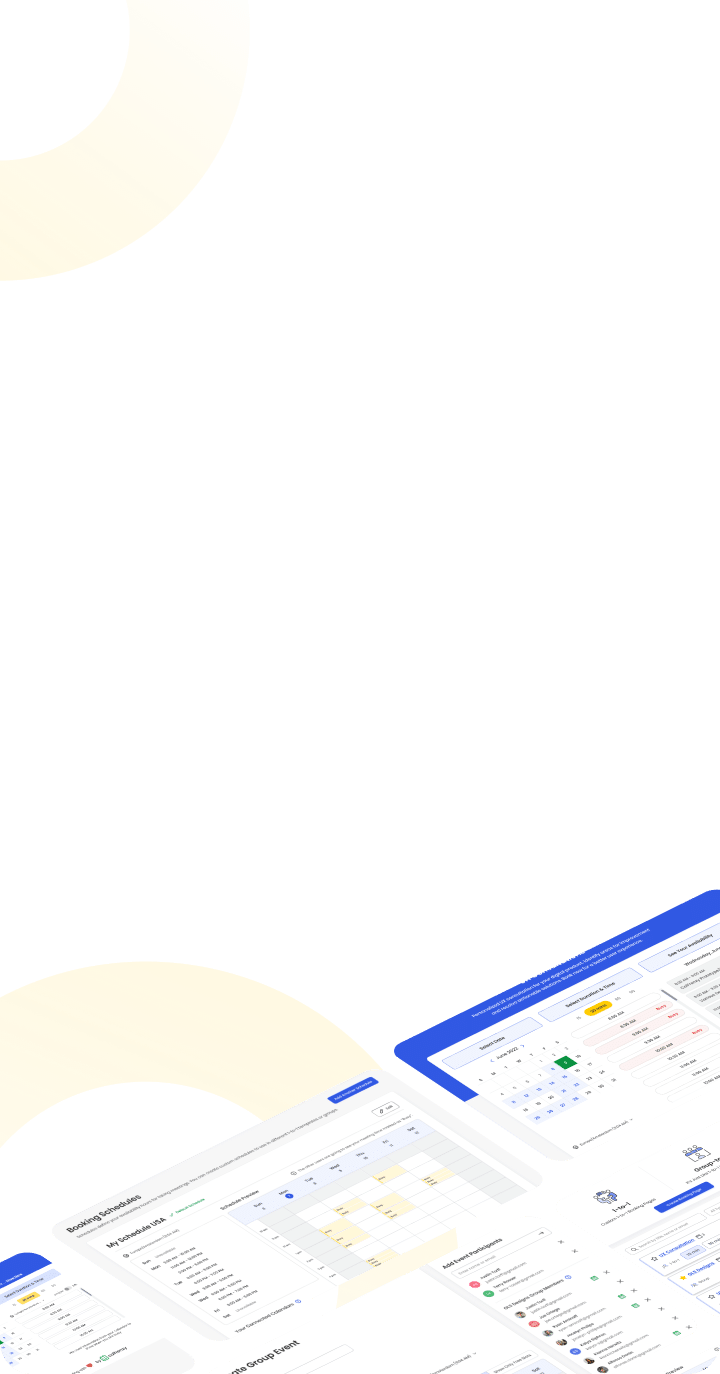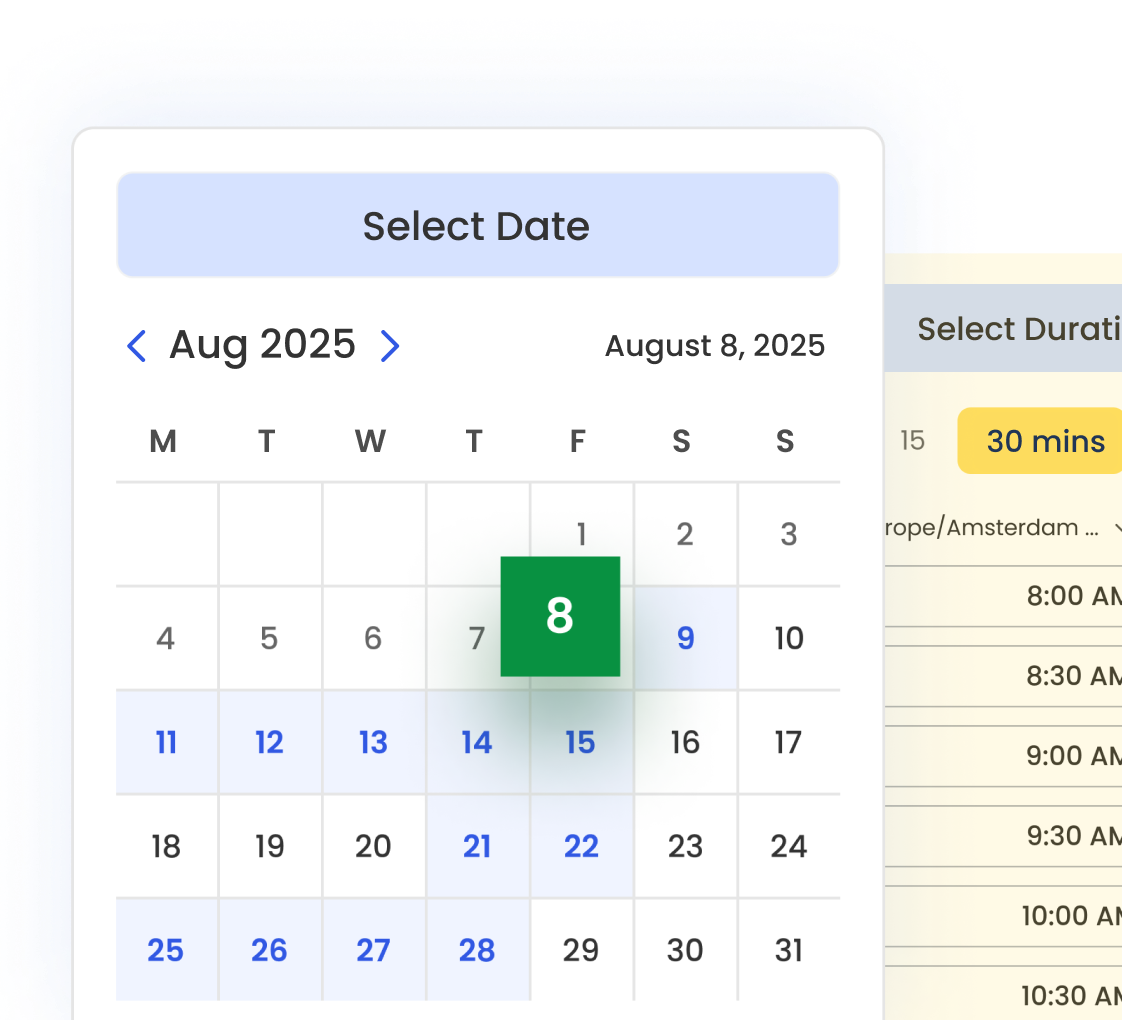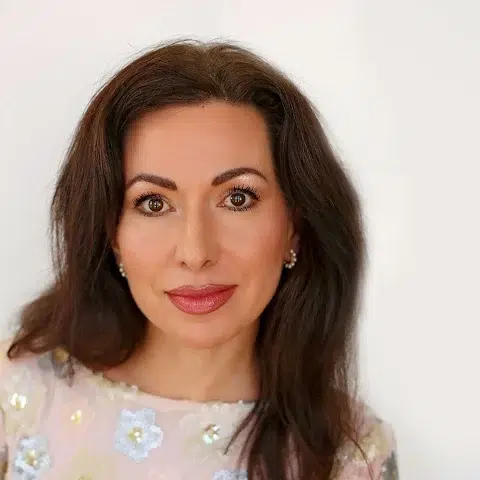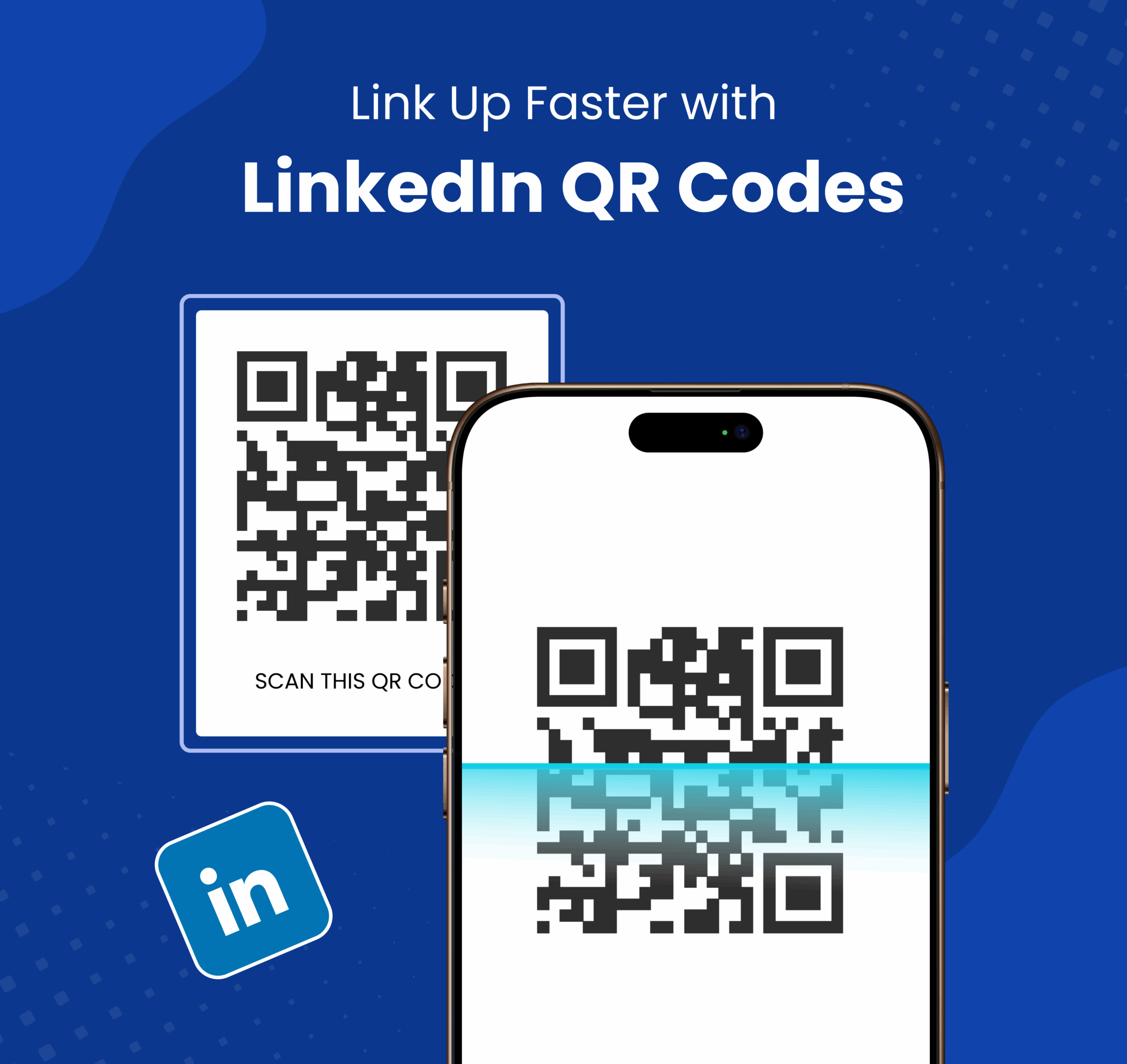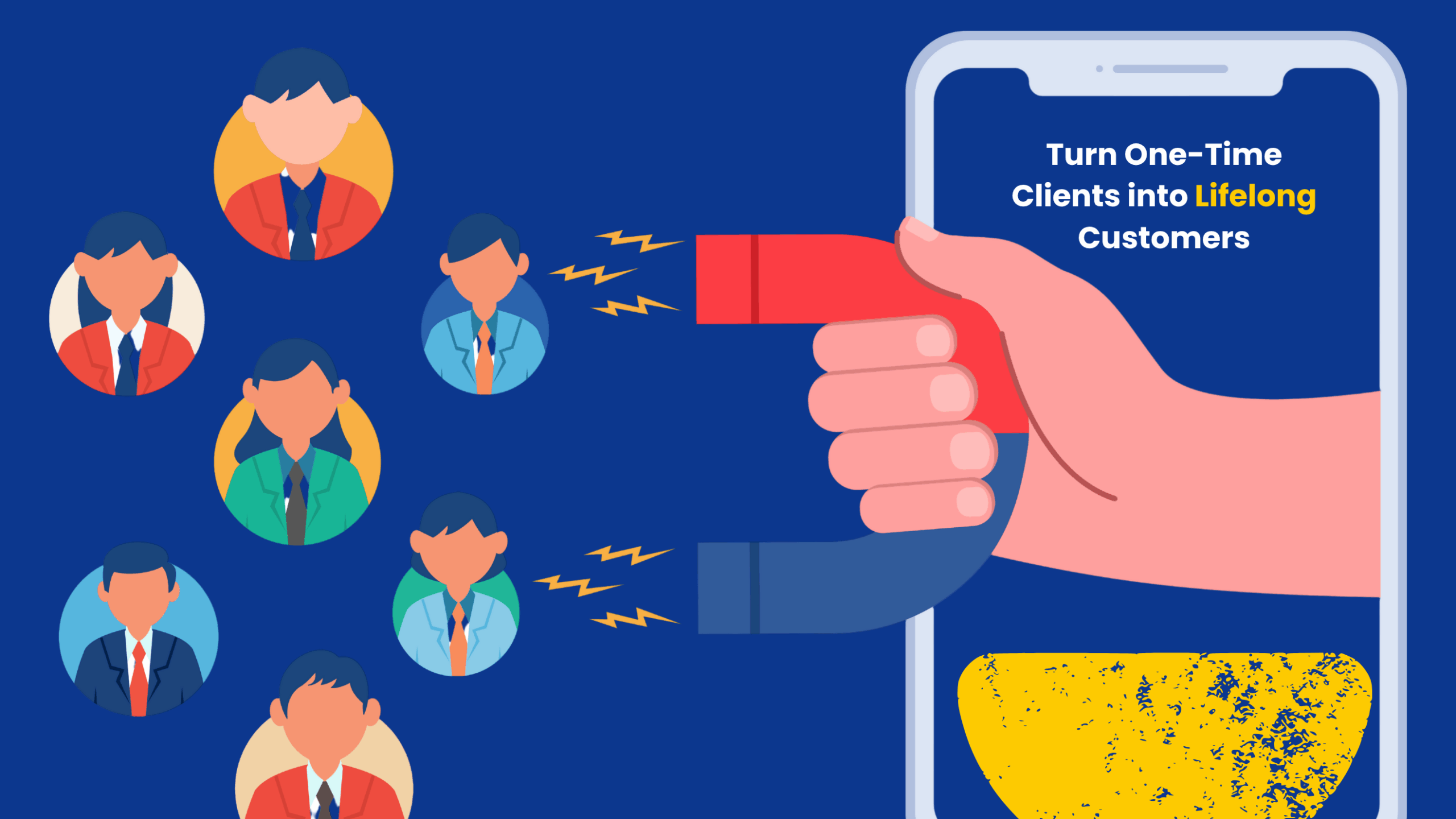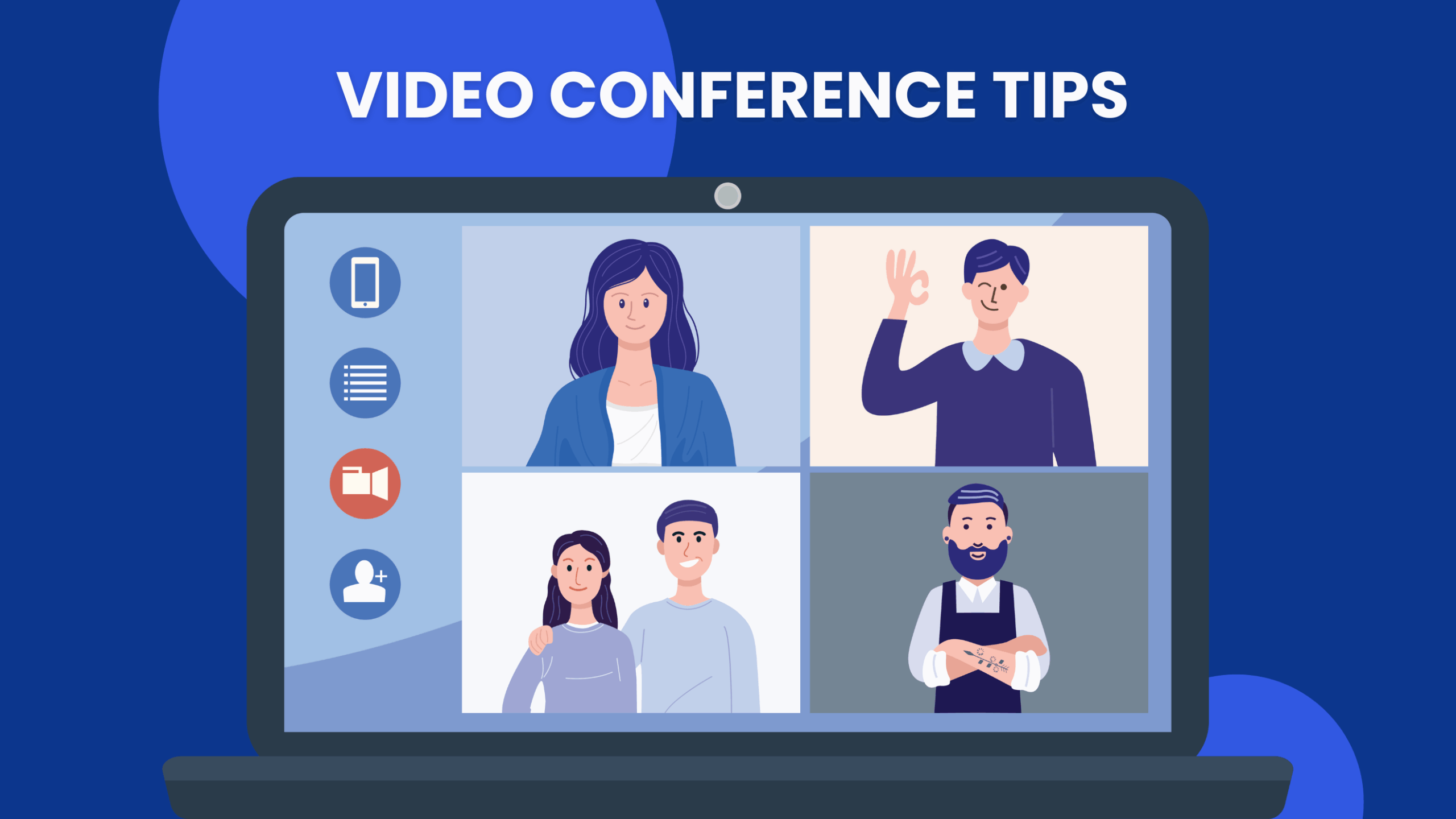The New Era of Professional Networking
In 2025, networking is both digital and personal. Attending a conference or a coffee meeting? Knowing how to use your LinkedIn QR code effectively can bridge the gap between a handshake and a lasting online connection.
QR code adoption is now standard across events, marketing, and recruitment. According to recent data, QR code scans worldwide are projected to reach 41.77 million in 2025 — a 433 % increase over the past four years. Ignoring this tool means missing out on fast, effortless engagement.
By adding your LinkedIn QR code to business cards, emails, and presentations, you instantly elevate your networking strategy.
How Your LinkedIn Profile Connects with a QR Code
Whether you call it a LinkedIn QR code or a QR code for your LinkedIn profile, it serves the same purpose—simplifying LinkedIn profile sharing and helping people connect with you faster and more efficiently. A quick scan links directly to your LinkedIn profile, eliminating the need to search for your name or type long URLs. It’s an effortless way to make real-time introductions more meaningful and professional.
You can create your own QR code using the LinkedIn app or customize one with a LinkedIn QR code generator. Third-party tools enable you to incorporate brand colors, your logo, and design elements that reflect your personal or company identity, creating a visually cohesive and memorable connection point.
How to Get Your LinkedIn QR Code
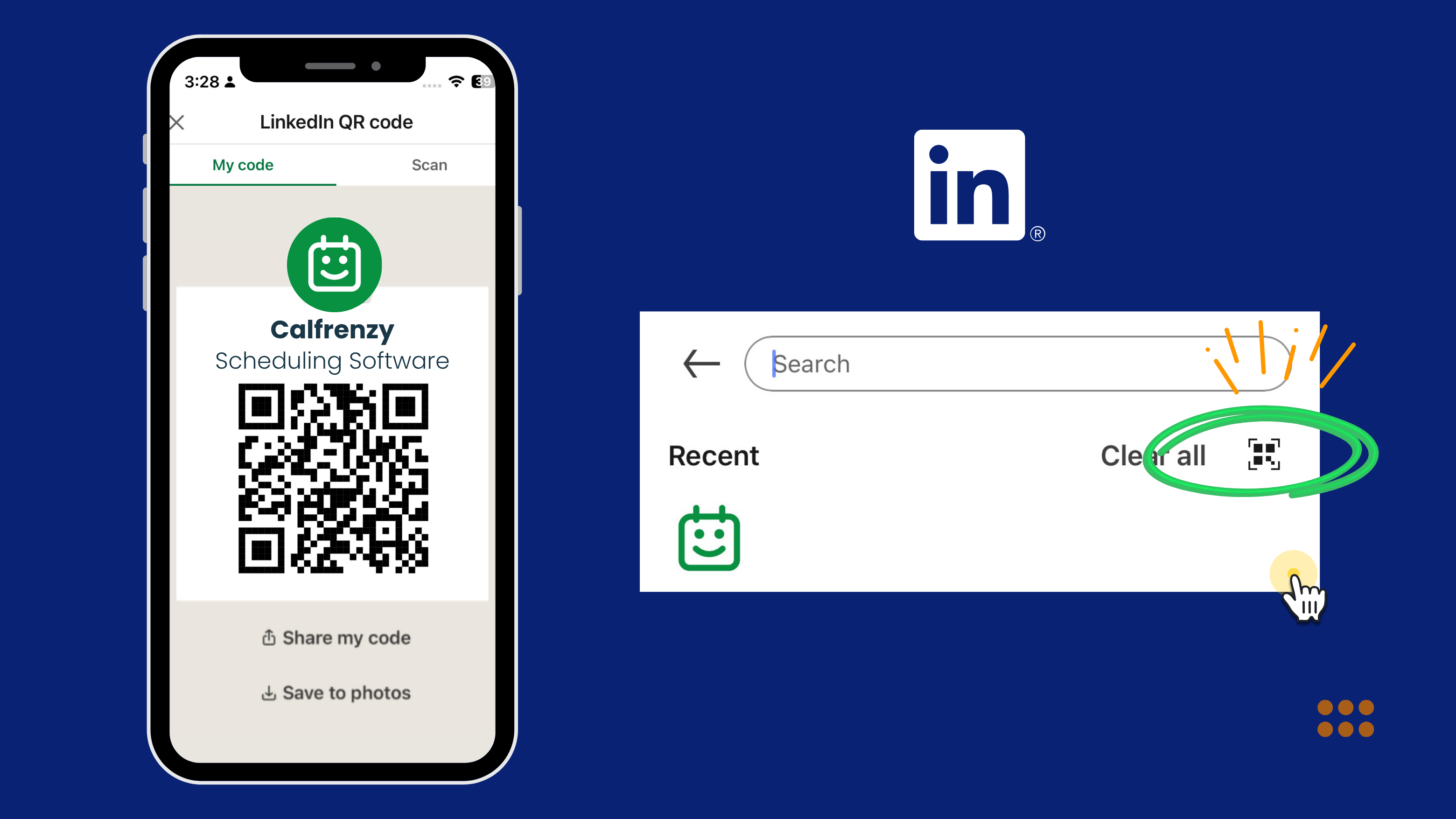
Creating Your Code:
- Open the LinkedIn app.
- Tap the search bar.
- Select the QR code icon.
- Tap “My Code” to display your code, or “Scan” to connect with others.
- Grant camera access if prompted.
Using a LinkedIn QR Code Generator
If you’re looking to go beyond the default options in the LinkedIn app, a free QR code generator can help you create a code that reflects your brand and offers more customization.
You can use LinkedIn QR code generators to customize your code with logos, personal images, or unique visual themes. This enhances brand recognition and makes your code more engaging.
Tips for Customization:
- Use tools like Canva, QR.io, or Beaconstac to style your QR code with brand colors and logos.
- Ensure high color contrast for better visibility and accessibility.
- Export in vector formats (SVG/PNG) for print-quality scalability.
- Consider using dynamic QR codes, which let you update destination URLs without reprinting.
- Save your QR code to your photo gallery for easy access and sharing.
Benefits of Using LinkedIn QR Codes
LinkedIn QR codes simplify digital networking while boosting your brand visibility:
- Lead Generation – Turn Offline Conversations into Measurable Leads.
- Event engagement – Embed QR codes in presentations, booths, or badges.
- Personal branding – Reinforce professionalism and identity.
- Streamlined access – Make it easy for others to find your LinkedIn profile.
Example: A consultant adds their QR code to a keynote slide. Attendees scan during the talk and connect instantly—building an engaged network on the spot.
Best Practices for Smart Networking
Treat your LinkedIn QR code like a networking asset—not just a graphic. Add a clear call-to-action, like “Scan to connect on LinkedIn,” so people know what to do. Place it where it counts: on business cards, resumes, email signatures, websites, and name badges.
Make sure your QR code is mobile-optimized, high contrast, and easy to scan. Test it regularly on different devices to avoid any surprises.
For extra impact, pair your code with short phrases like “Let’s connect” or “View my work.” These micro-prompts encourage real-time action—right when it matters most.
LinkedIn QR Code Business Card
Transform your traditional business card into a powerful networking tool by adding your LinkedIn QR code. It makes it effortless for contacts to connect with you instantly—no typing, no searching, just a quick scan.
Here’s how to make yours stand out:
- Place your QR code prominently on the front or back of the card near your contact details.
- Add a clear call-to-action, such as “Scan to connect on LinkedIn” or “View my profile.”
- Use consistent branding by applying your colors, fonts, and logo for visual alignment with your online presence.
- Print in high resolution and test the QR code on multiple devices before distributing your cards.
Pairing your LinkedIn QR code business card with your digital profiles reinforces your brand and makes you more memorable—especially at conferences, trade shows, or client meetings. It turns every exchange into a professional connection you can track and build on.
After you connect, don’t let the momentum fade. Learn how to follow up with confidence in our Email Etiquette guide.
How Businesses Can Use LinkedIn QR Codes
Companies can integrate LinkedIn QR codes across departments:
Recruitment: Include codes on job fair booths, employee ID cards, and onboarding kits.
Sales and partnerships: Incorporate into pitch decks, proposals, and marketing materials.
Brand trust: Link to verified company profiles to build credibility.
Multi-platform access: QR codes can consolidate access to LinkedIn, Twitter, Facebook, and more.
Ready to turn connections into real meetings?
Use Calfrenzy’s QR code booking tool to let people scan and schedule instantly—ideal for events, pitches, or follow-ups.
Creative Ways to Share Your Code
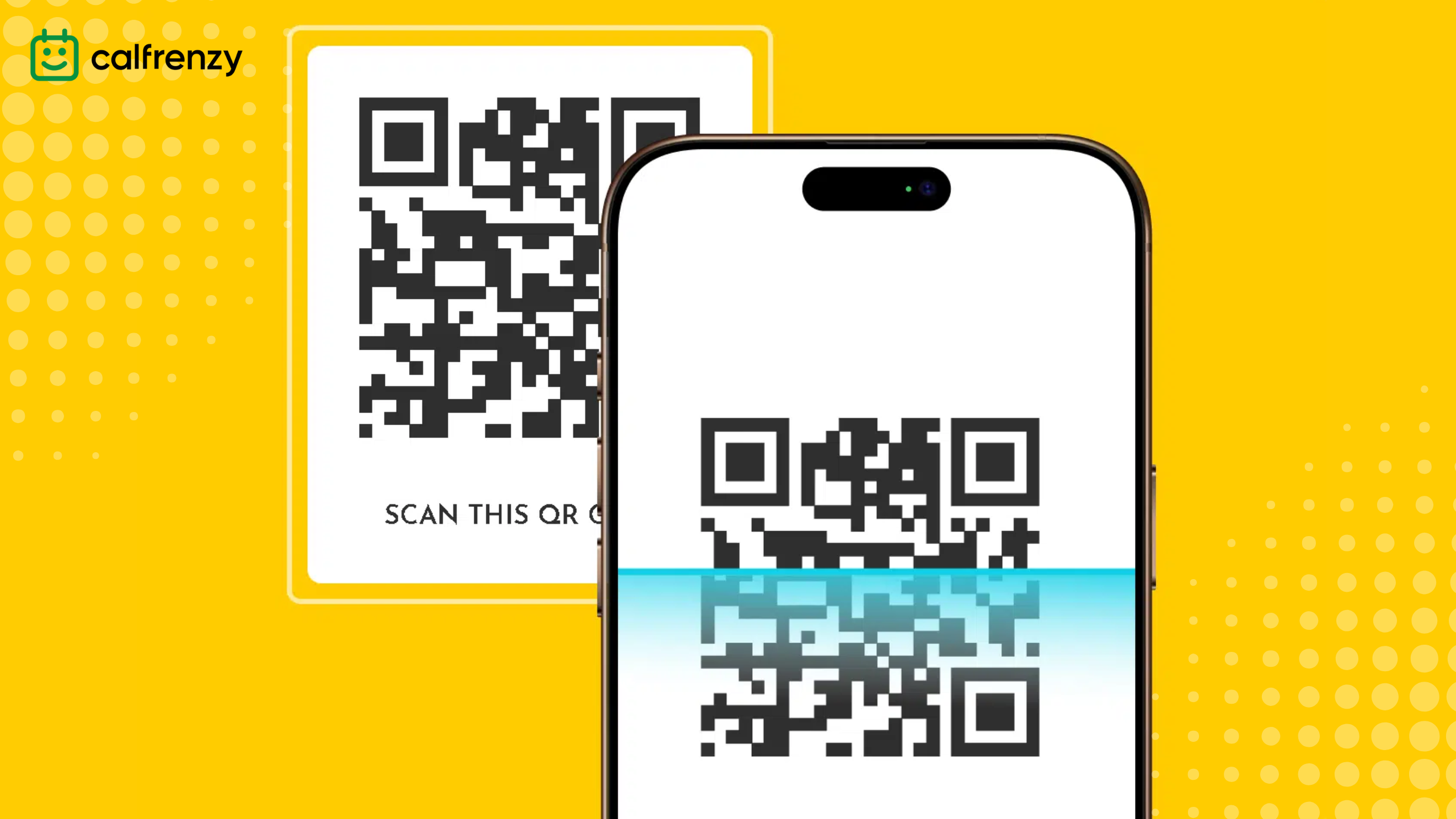
Think beyond traditional formats to maximize visibility:
- Add your LinkedIn QR code to your email signature.
- Use as a virtual background in Zoom meetings or video calls.
- Embed in video outros or thank-you notes.
- Include it in social media posts or team bios.
- Print on product inserts, brochures, or packaging.
Mobile Optimization
With most networking happening on the go, mobile optimization is essential:
- LinkedIn’s mobile app makes scanning and connecting seamless.
- Test your QR code across different devices to ensure reliability.
- Choose QR generators that offer mobile-friendly formats.
- Optimize image size and placement for quick scanning.
Tracking Engagement and ROI
To get real value from your QR codes, track how they perform across channels and touchpoints.
Start by using QR generators with built-in analytics to monitor total scans, device types, and locations. Then, analyze your traffic to see which placements—like emails, print materials, or event booths—are generating the most engagement.
You can also integrate scan data with CRM platforms like Salesforce or HubSpot to connect interactions with real outcomes, such as leads or bookings. Use these insights to refine your QR code strategy—doubling down on what works and adjusting what doesn’t.
Calfrenzy’s QR Code Appointment Booking
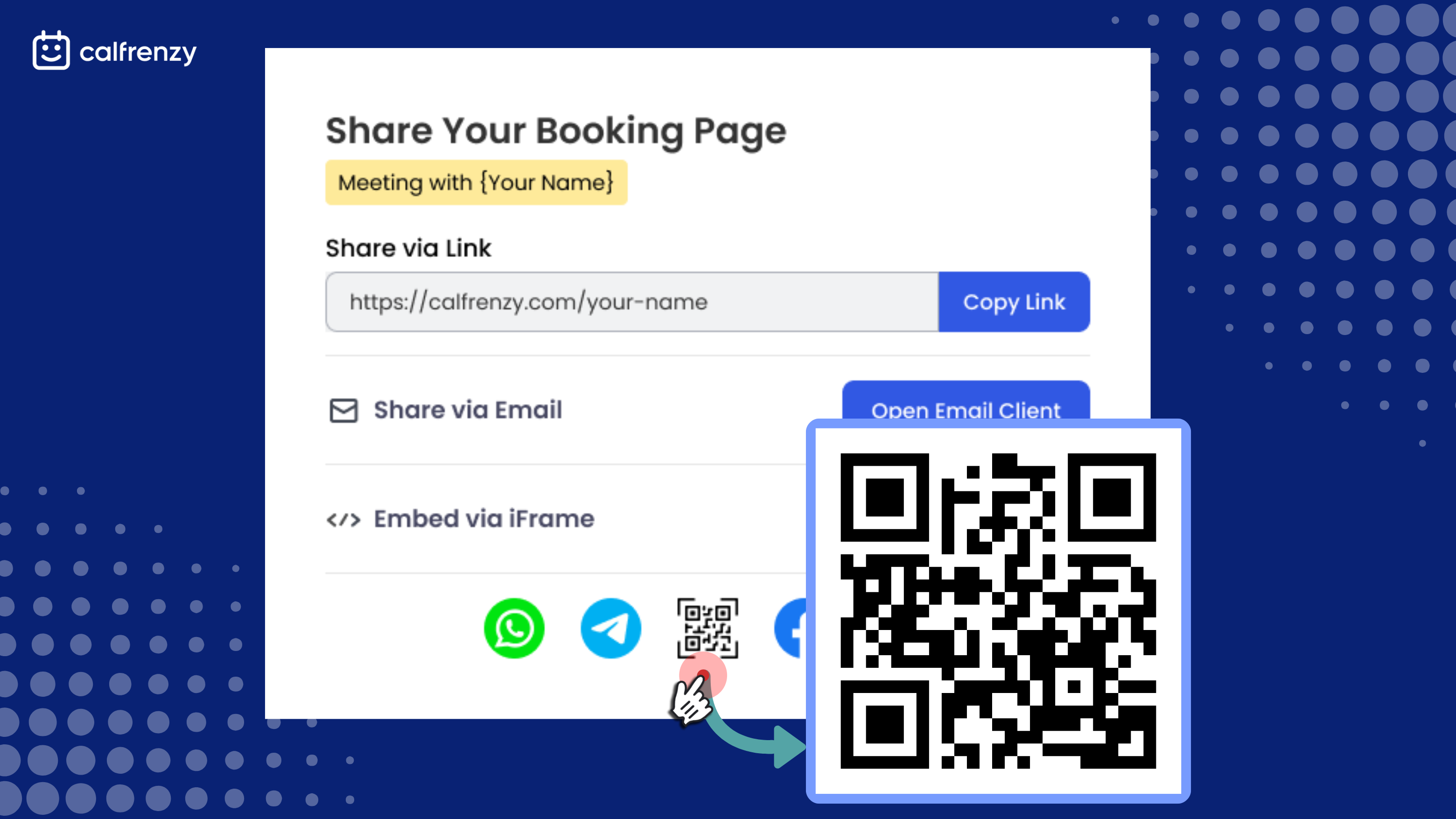
Ready to take QR networking beyond profile sharing? Calfrenzy offers an online booking widget that turns any flyer, sign, or screen into a scheduling portal. With a scannable link to your calendar, new contacts can instantly book time with you—no emails, no back-and-forth.
It’s ideal for trade shows, studios, salons, or any professional who books in-person meetings. One scan, and you’re on their calendar.
Key benefits:
- Create a booking QR code in one click—no design tools or setup required.
- Share it anywhere: printed materials, email footers, signage, or social bios.
- Works with any smartphone camera for quick, frictionless access.
- Customize by service or team to match your flow and branding.
Want smoother back-to-back meetings? Read our guide to using Buffer Time effectively.
Whether you’re a coach, stylist, or founder, Calfrenzy helps you turn interest into scheduled appointments—automatically.
Get started with your own QR code booking page today.
Looking Ahead: The Future of LinkedIn Networking
As LinkedIn evolves with AI-powered introductions and AR-enhanced events, LinkedIn QR code networking will remain a vital bridge between in-person interactions and digital follow-ups. It simplifies how professionals connect, nurture leads, and build trust in real time.
In the coming years, expect QR codes to play an even greater role in recruiting, marketing, and business development—making them an essential part of every professional’s networking strategy.
Frequently Asked Questions
How to find the LinkedIn QR code?
Open the LinkedIn app, tap the search bar, then tap the QR code icon to access or share your code.
Where should I place my QR code?
Include it on business cards, email signatures, resumes, social media bios, and booth displays.
Does the LinkedIn QR code expire?
No. As long as your LinkedIn profile exists, the QR code will continue to work.
Do I need a special app to scan a QR code?
No. Most smartphones come with a built-in QR code scanner within their default camera app.
How do I get my LinkedIn QR code on a desktop?
While the LinkedIn QR code feature is built into the mobile app, you can manually generate one for desktop by copying your LinkedIn profile URL and using a free QR code generator to create a scannable code.
Final Thoughts
LinkedIn QR codes have evolved from a novelty into a powerful networking tool. They make it easy to share your profile in seconds, boost your personal brand, and turn every introduction into a lasting connection.
If you’re already using QR codes to grow your network, take the next step: pair your LinkedIn QR code with a scannable booking link using Appointment Scheduling Software. It’s a fast and frictionless way to let new contacts schedule time with you—no follow-up emails are needed.
Start simple. Add your QR code to your email signature or business card for easy access. From there, every scan becomes an opportunity to connect, collaborate, or convert.
Ready to streamline your networking even further?
Get started free with Calfrenzy and turn every connection into a booked meeting.
Get Started Today!
It only takes 90 seconds to set up.
- Easy Group Scheduling
- Cross Organization Scheduling
- Easy Timezone
- 1 to 1 Scheduling
Calfrenzy is Free forever. Upgrade anytime.