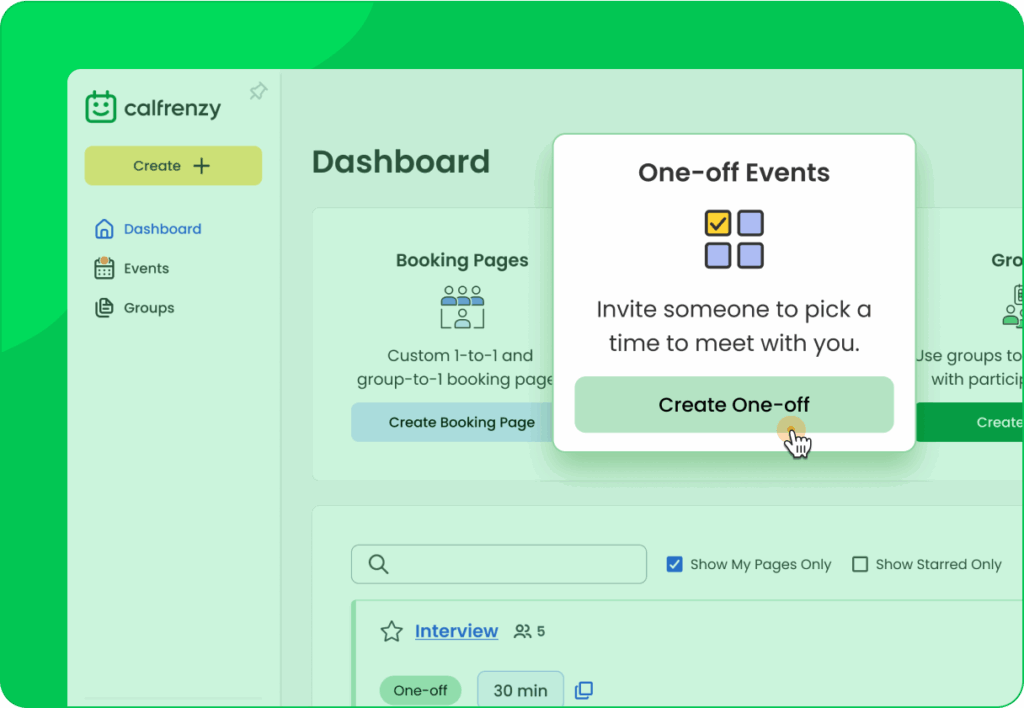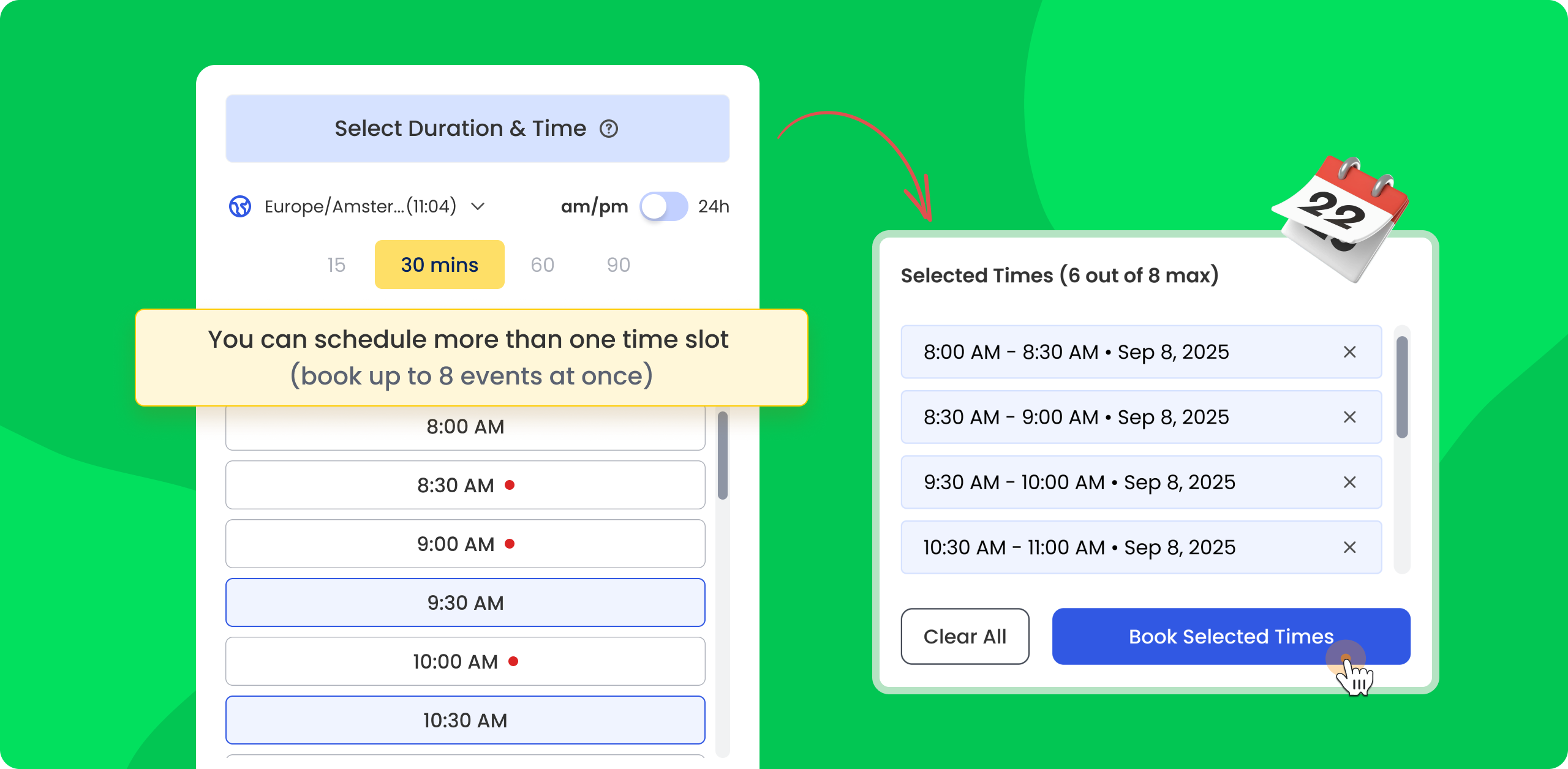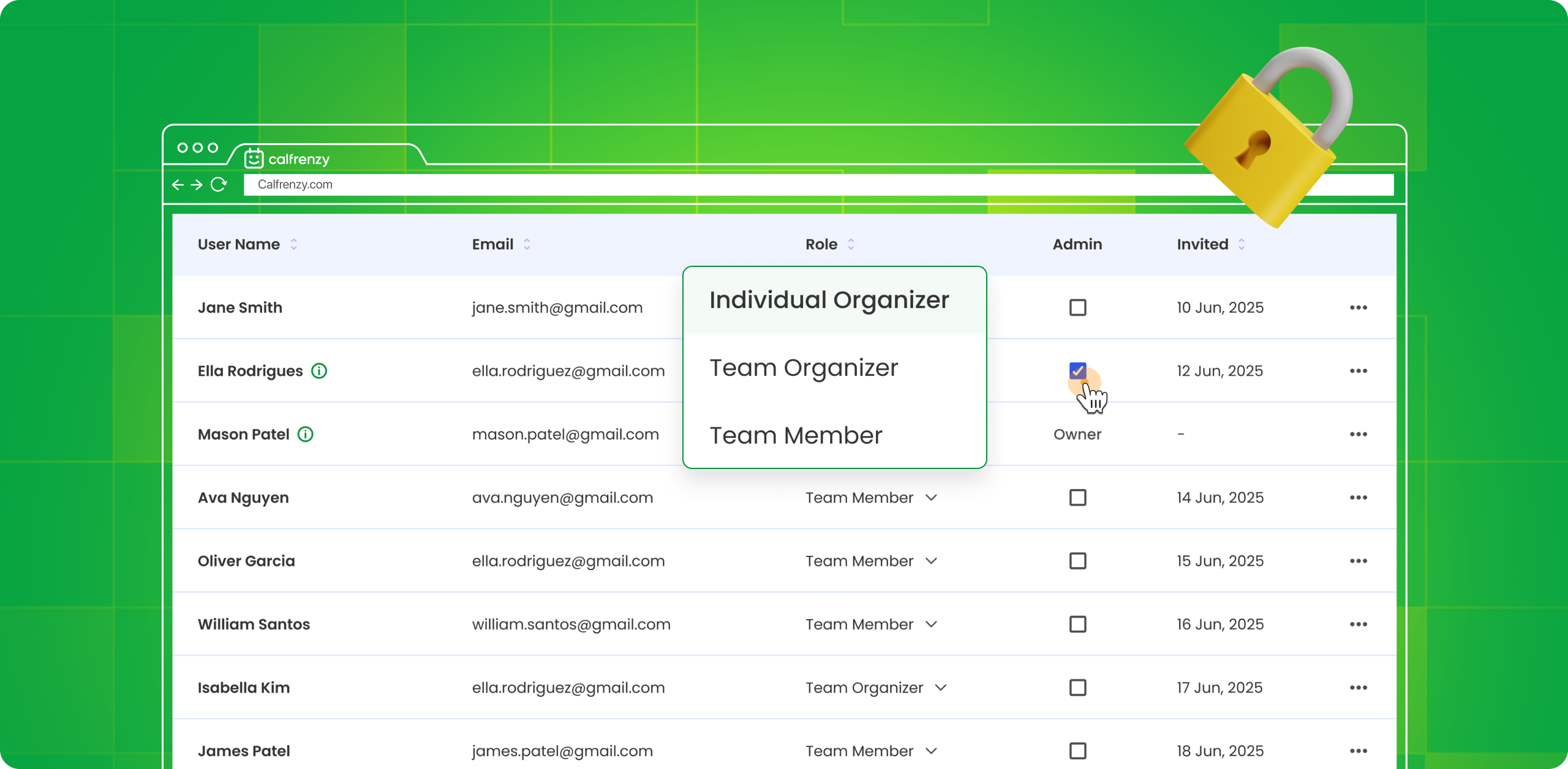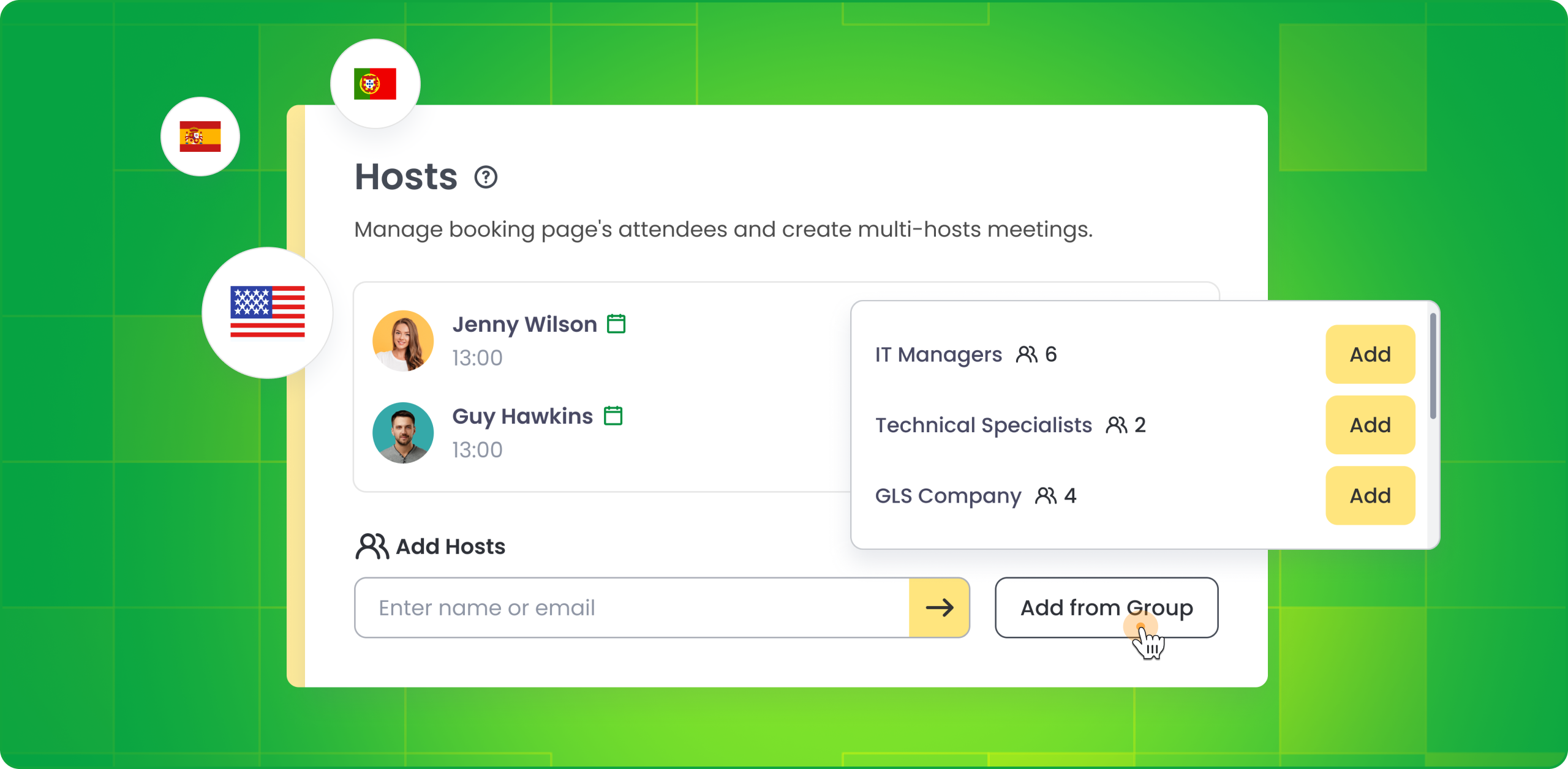Why We Built One-off Booking Pages
Not every meeting fits neatly into a recurring calendar. For one-time events like VIP calls, speaker sessions, or candidate interviews, ongoing availability can feel excessive—or even risky.
That’s why we introduced One-off Booking Pages: a flexible, single-use option for offering specific time slots with full control.
When to Use One-off Booking Pages
- Candidate interviews
- Client onboarding
- Event speaker scheduling
- Limited-time consultations or offers
- VIP or coaching sessions
How One-off Booking Pages Work
Create One-off Pages Instantly
One-off events are now created by selecting Create One-off from the dashboard or sidebar. There’s no toggle inside Availability anymore—the page type is determined at creation.
Once you start a One-off page, all settings adapt automatically.
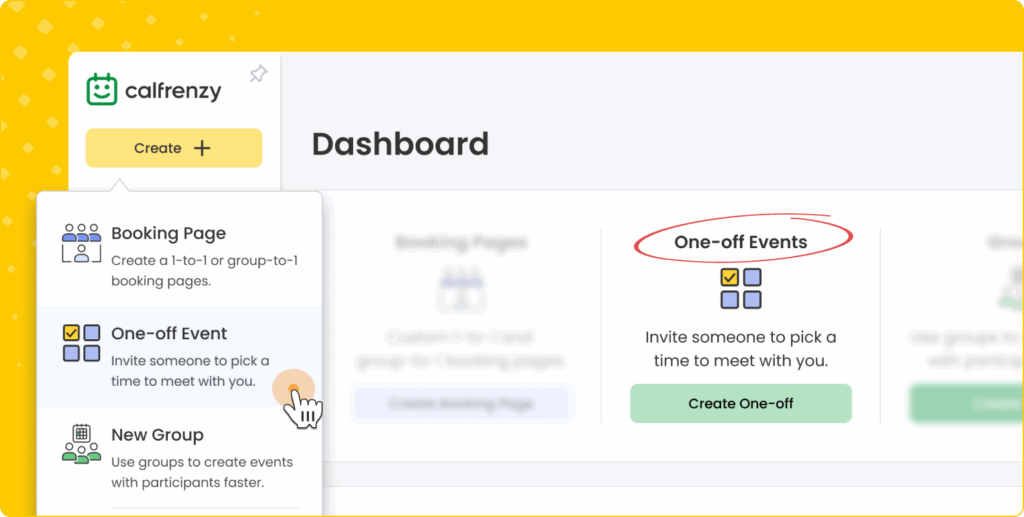
Select Specific Time Slots
Click Select Times to open the calendar modal, where you can:
- Click or drag to add custom time slots
- Adjust the meeting duration (predefined or custom)
- Use the Show only free slots toggle to simplify the view
- Review selected times in the side panel and remove or edit before saving
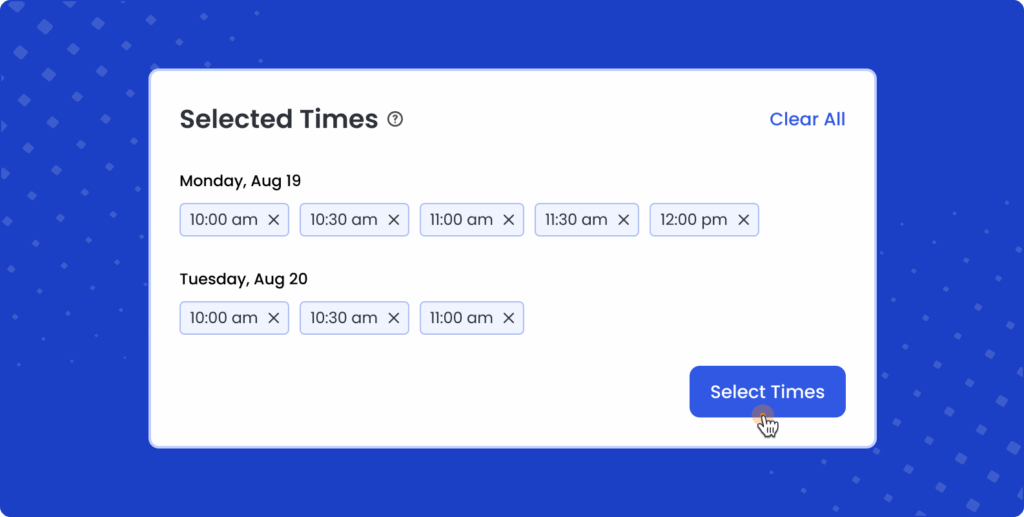
Reuse with Ease
Once a One-off page is booked, it locks and cannot accept new bookings.
But you can quickly Reuse it to generate a fresh page with:
- A new unique URL
- All previous settings retained
- Slots cleared so you can add new ones
Perfect for repeating one-time needs like monthly check-ins or recurring interviews.
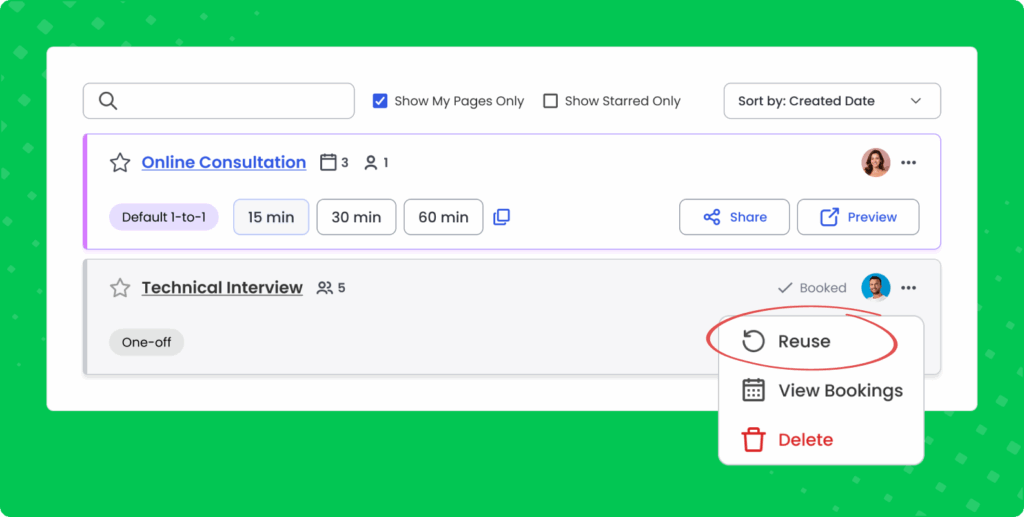
A Better Experience for Invitees
Invitees get a clean, simplified booking flow:
- Only the times you selected are visible
- Duration is fixed—no dropdowns or extra steps
- A one-time-use URL ensures exclusivity and avoids accidental reuse
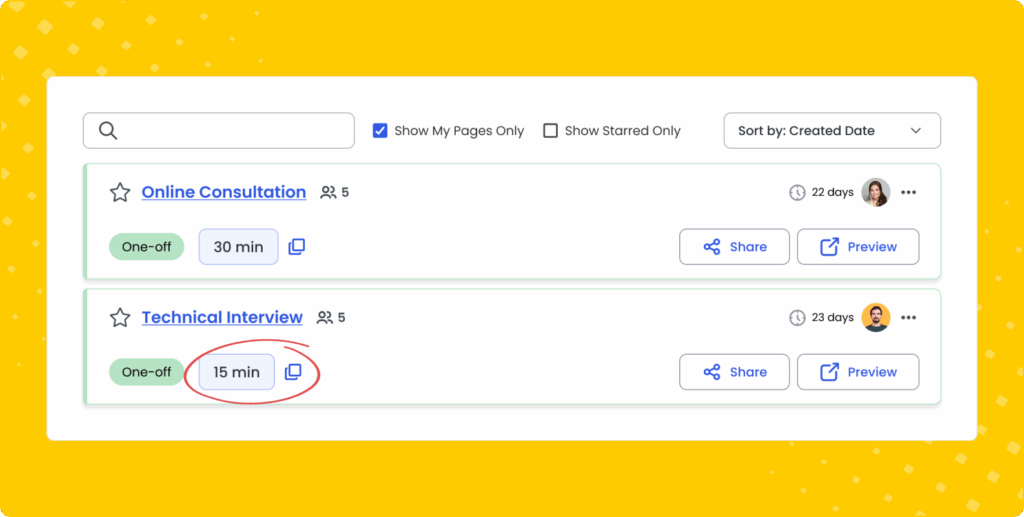
Sharing Options
You can share One-off Booking Pages by:
- Sending a direct link
- Copying time slots into an email—each slot appears as a clickable booking link
- Previewing how the time slots will look in the email
Note: QR codes and iframe embeds are not available for one-off pages.
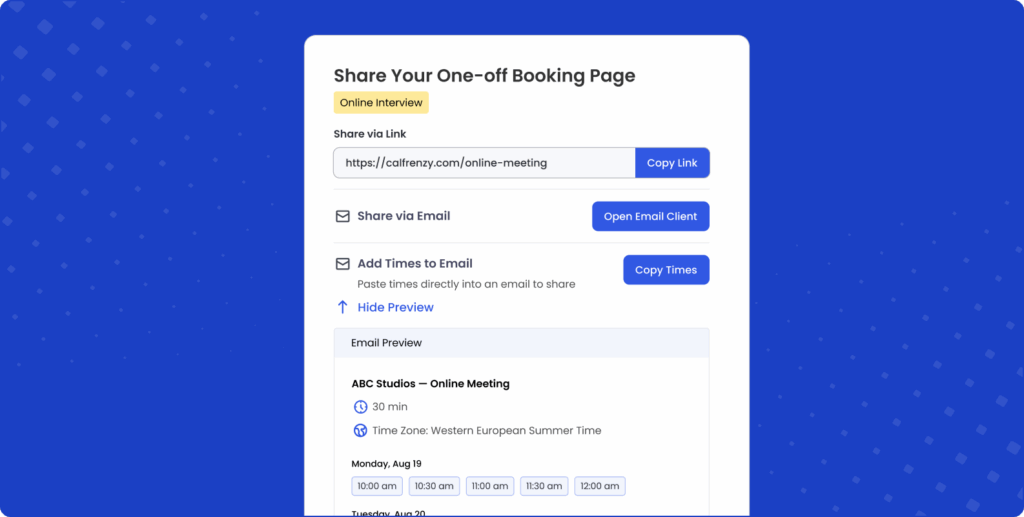
Reservation & Availability Logic
Enable Reserve Times on Calendar to temporarily block selected slots on your calendar and your co-hosts’ calendars.
Reservations are automatically cleared when:
- A slot is booked
- The page is turned offline or deleted
- The toggle is manually turned off
You’ll get a notification any time toggling affects reservations.
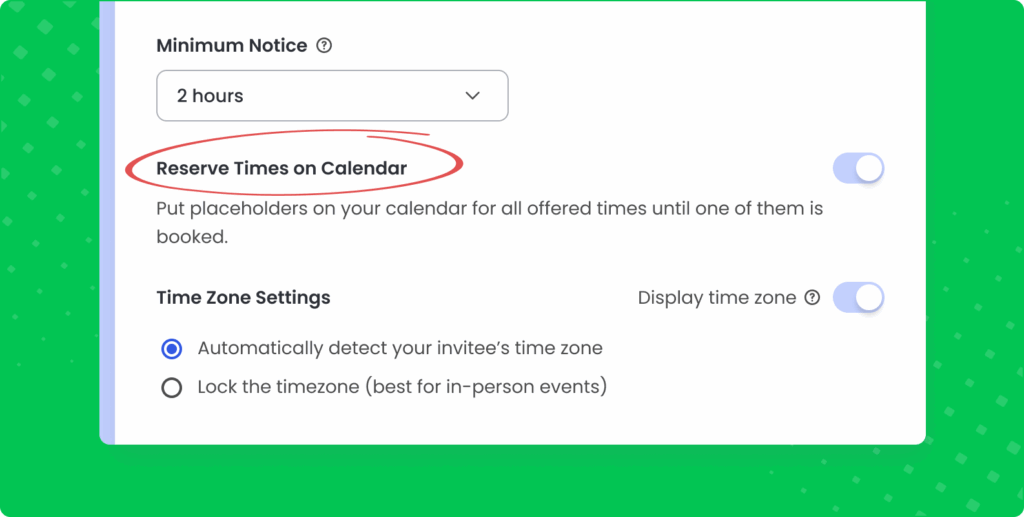
Key Takeaways
One-off Booking Pages let you hand-pick exact time slots without relying on a recurring schedule, giving you full control over when you’re bookable. Setup is streamlined—any conflicting features like daily limits or tentative bookings are automatically disabled. You can share availability directly in emails using clickable time slot previews, making it faster for invitees to book. And when you’re done? Simply reuse the page with updated times and a fresh URL—no need to start over.
Ready to Try It?
You’ll find the One-off Event toggle when creating a new booking page.
Start scheduling smarter—with more control, less noise.
Sign Up Is Easy 90 Seconds
Ready to make scheduling stress free?
You can register, connect your calendar, and start scheduling in just 90 seconds.
It’s that simple.