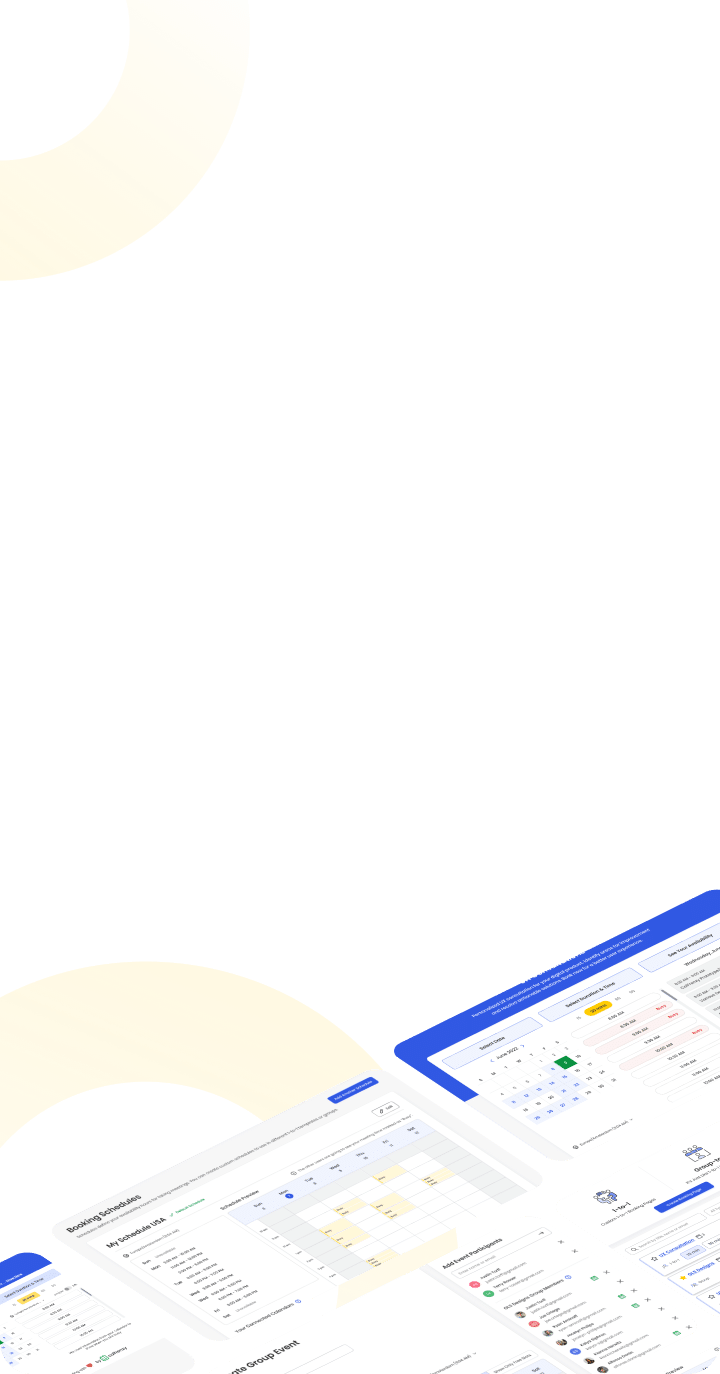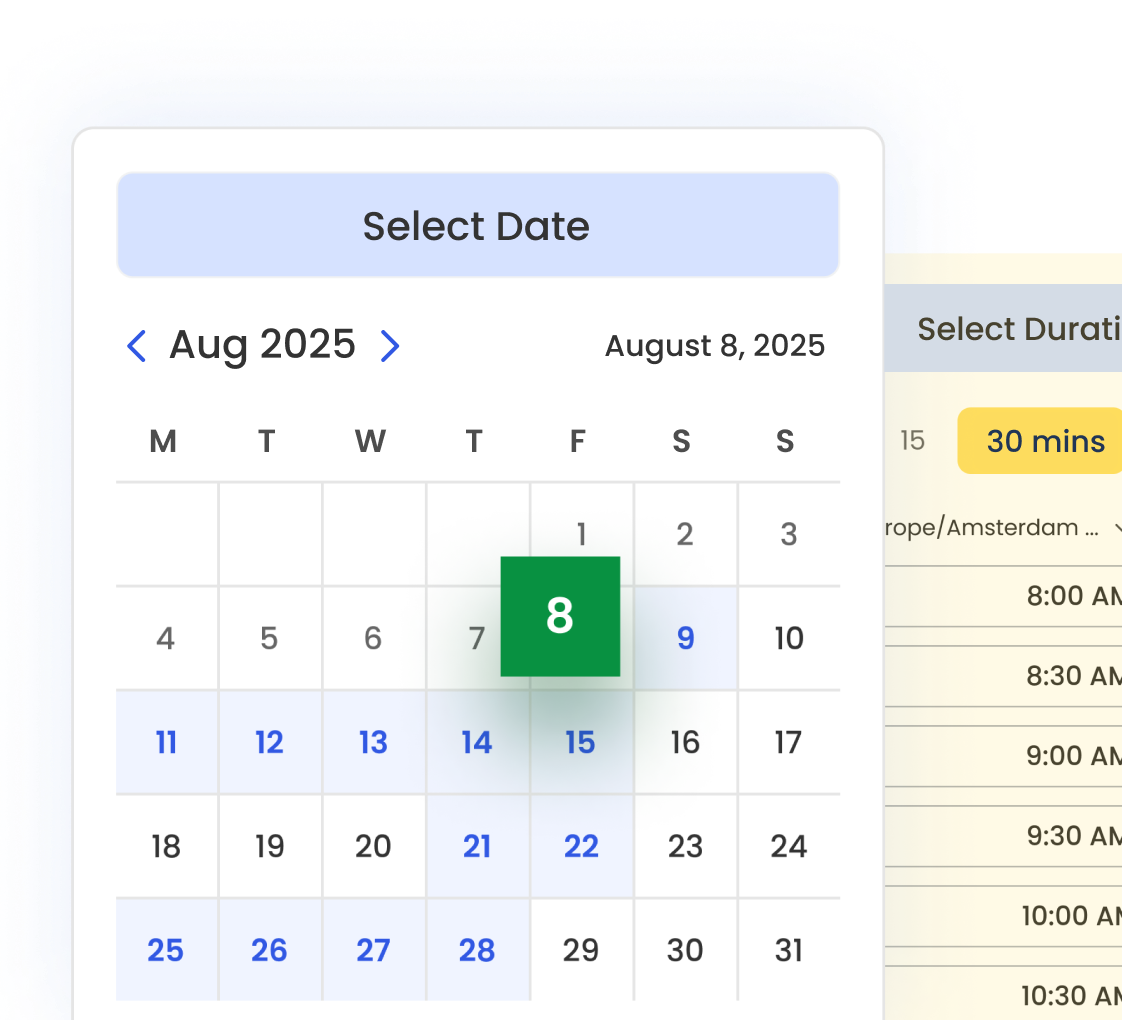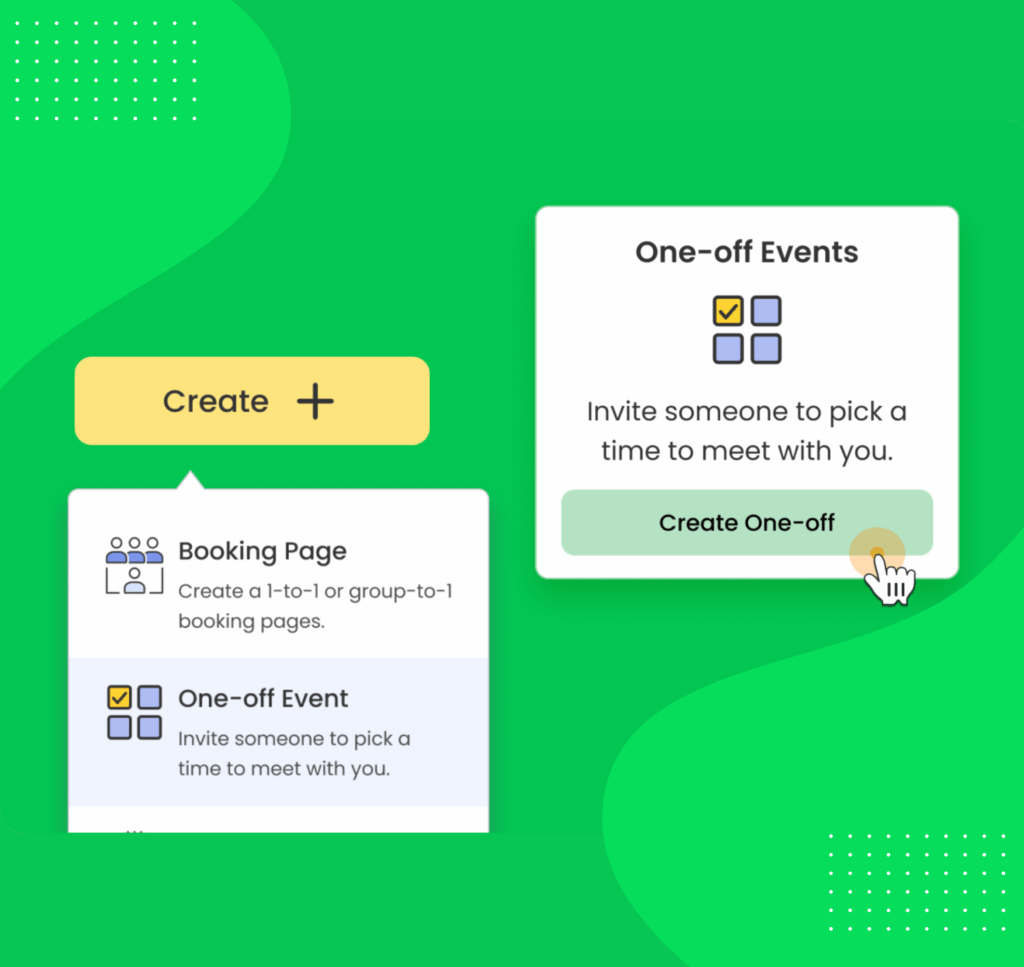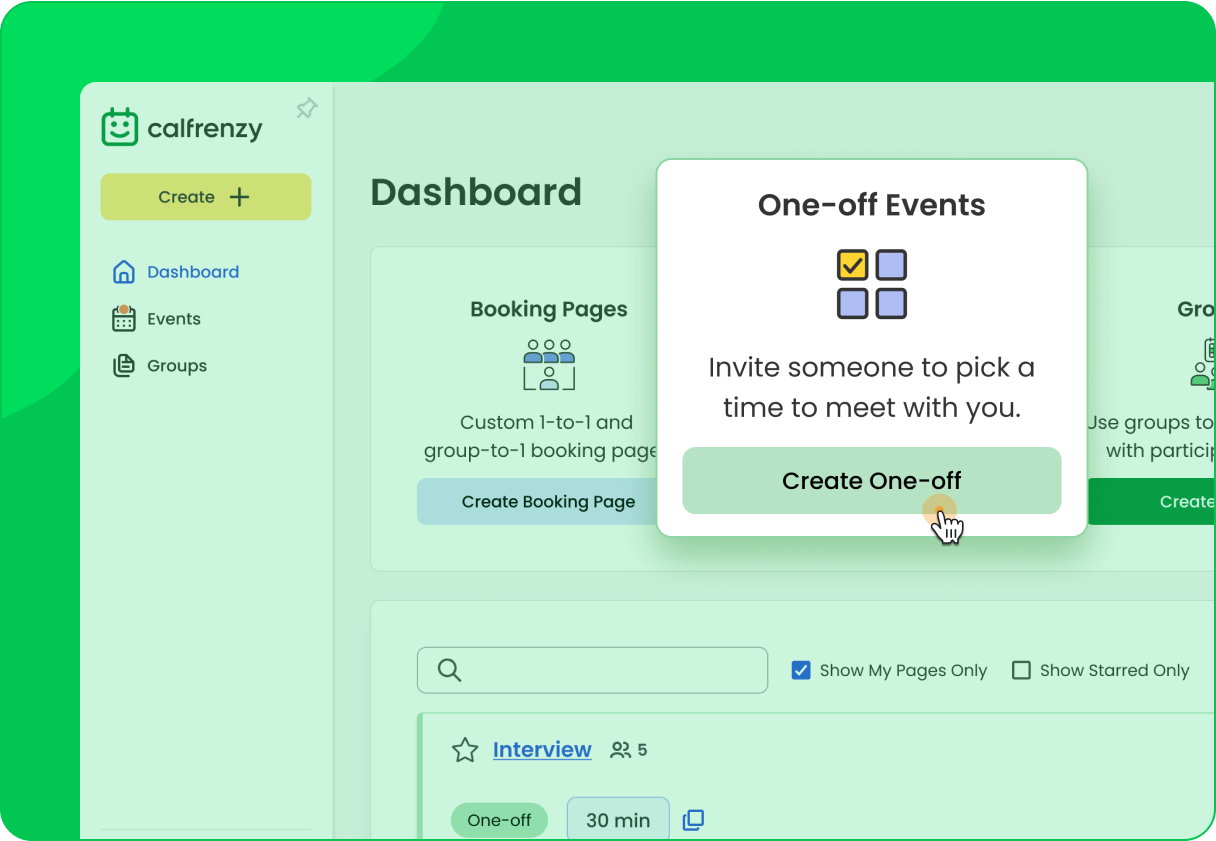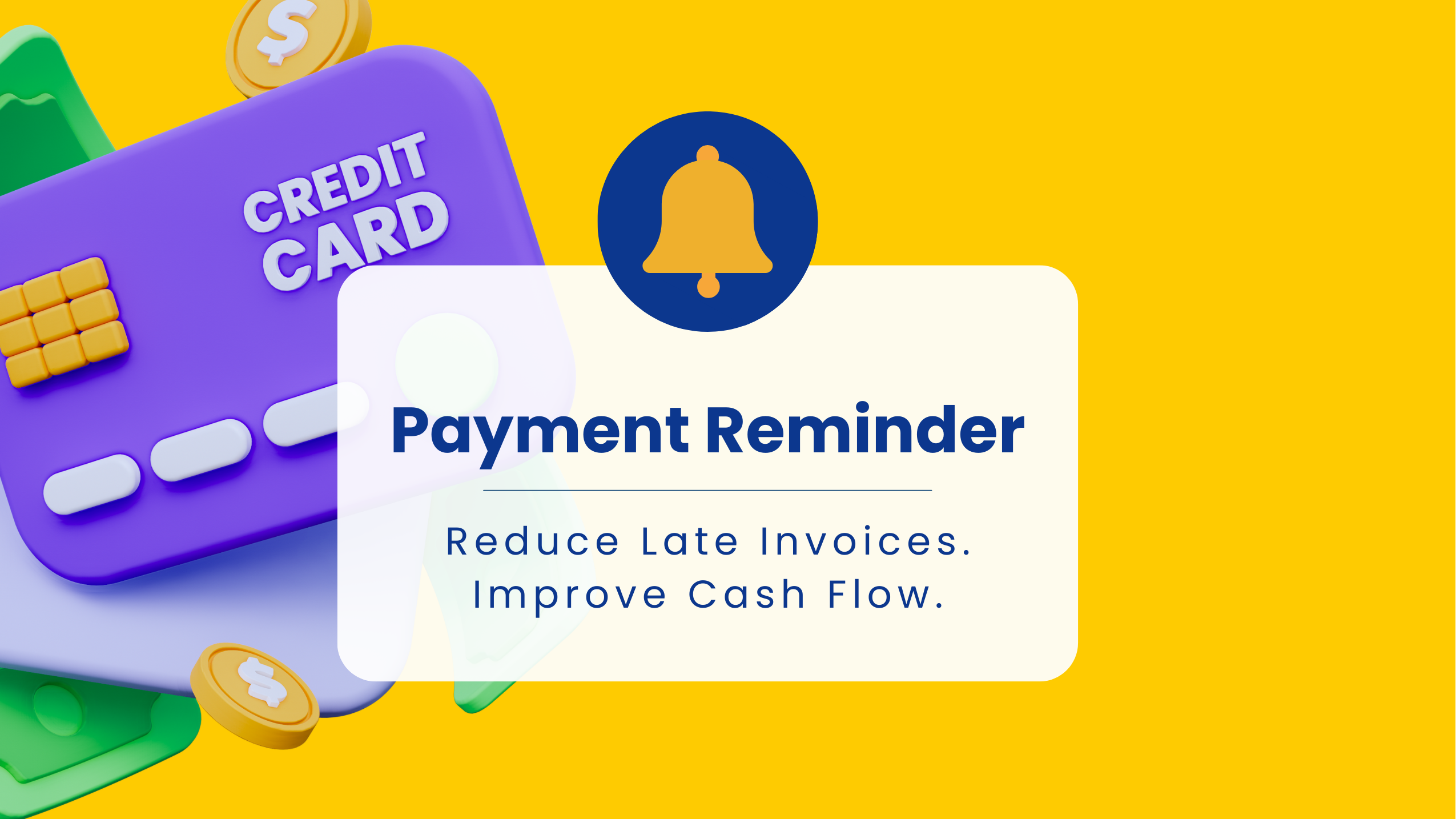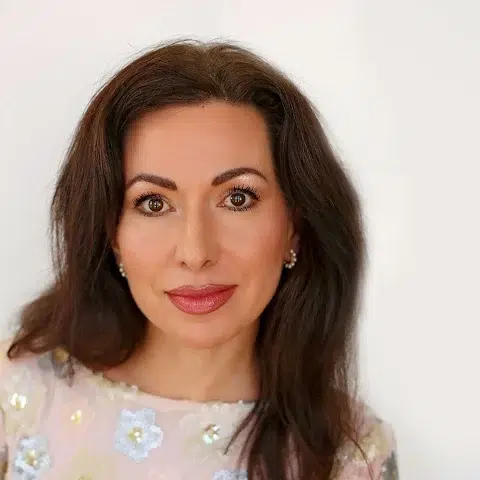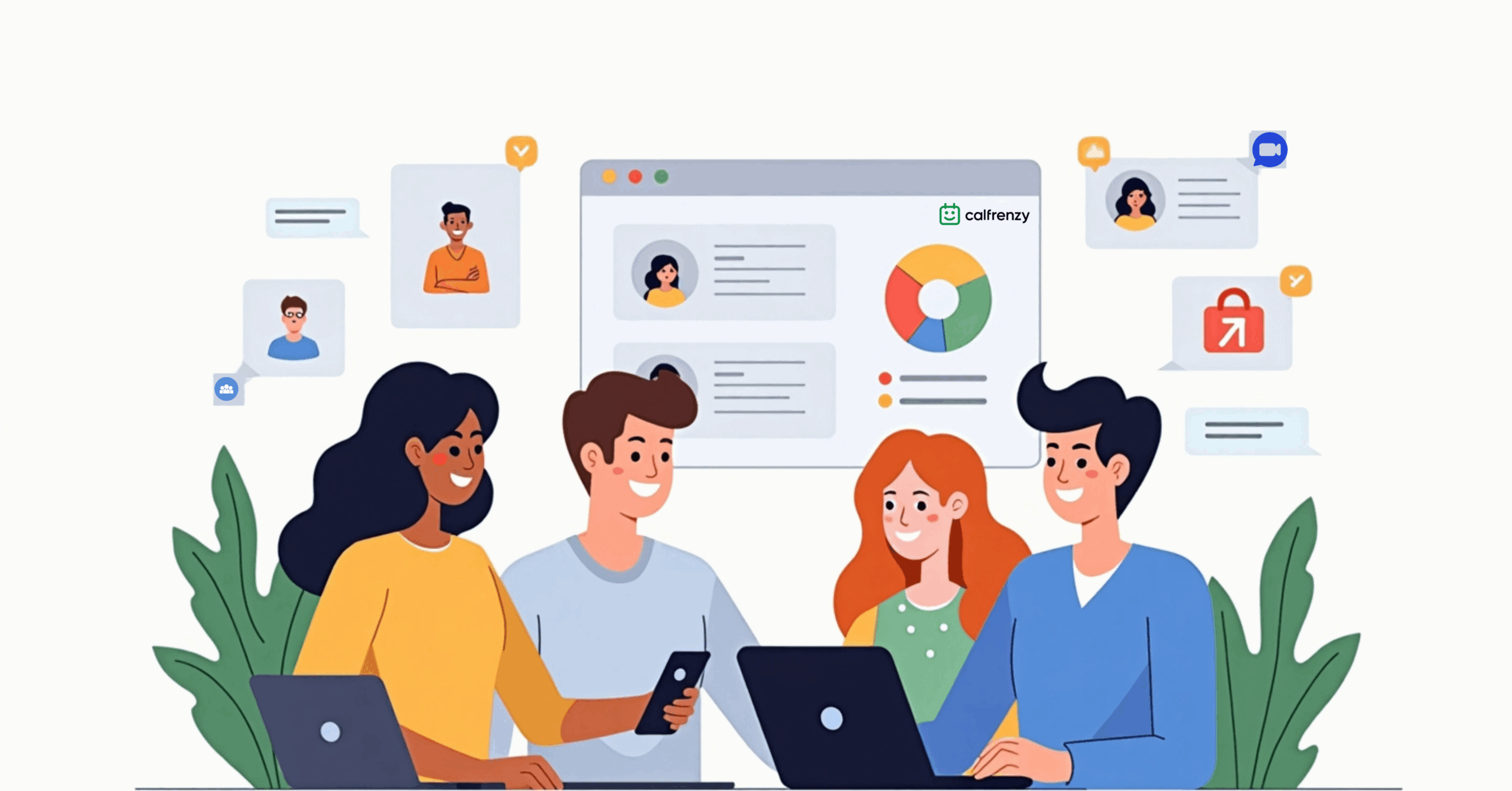Why one-time events need their own solution
We’ve all been there: you need to schedule a specific interview, a one-time consultation, or a special event that doesn’t fit your regular availability. Traditional booking pages are built for recurring schedules, which leaves you with either:
- Emailing back and forth to find a time
- Creating a recurring page and deleting it after one use
- Sending static calendar invites that don’t offer flexibility
- Wasting time on a workflow that should take seconds
Enter single-use booking pages—a targeted scheduling flow designed for one-time events.
What are single-use booking pages?
Single-use booking pages let you create a page for a specific event with exact time slots you choose. Unlike regular pages that show ongoing weekly availability, these pages display only the specific dates and times you select for that event.
Think of it as the difference between “I’m available every Tuesday at 2 PM” versus “I’m available on March 15 at 2 PM, 3 PM, or 4 PM for this meeting.”
Who Benefits from Single-Use (One-Off) Booking Pages?
Single-use booking pages are ideal for anyone scheduling time-bound or one-time meetings, especially:
- Consultants & Coaches – Delivering limited-time offers, strategy sessions, or exclusive consultations
- Recruiters – Hosting final-round interviews or candidate-specific sessions
- Sales Representatives – Offering demos tied to specific campaigns or events
- Customer Success Managers – Scheduling onboarding sessions or success check-ins
- Educators & School Administrators – Organizing parent–teacher conferences or academic meetings
- Event Coordinators & Planners – Managing vendor appointments or event logistics
Five key benefits of single-use booking pages
- Precision scheduling – Pick exact dates and times outside your normal hours.
- Automatic calendar protection – Enable Reserve times on calendar to block all offered slots; when one is booked, the rest clear to prevent double-booking.
- Fast setup – Click, drag, and drop to add slots; auto-fill days or create overlaps. Setup takes minutes.
- Professional sharing – Share a direct link or use Add times to email to send clickable options that pre-select the time.
- Zero maintenance – After booking, the page auto-deactivates. Use Reuse to clone settings for similar events later.
How do I schedule a one-off meeting?
Follow these steps to create and share a single-use booking page in minutes.
- Create one-off
- Set basics
- Select times
- (Optional) Reserve times
- Configure reminders/forms
- Publish & share
Step 1: Create your one-off event
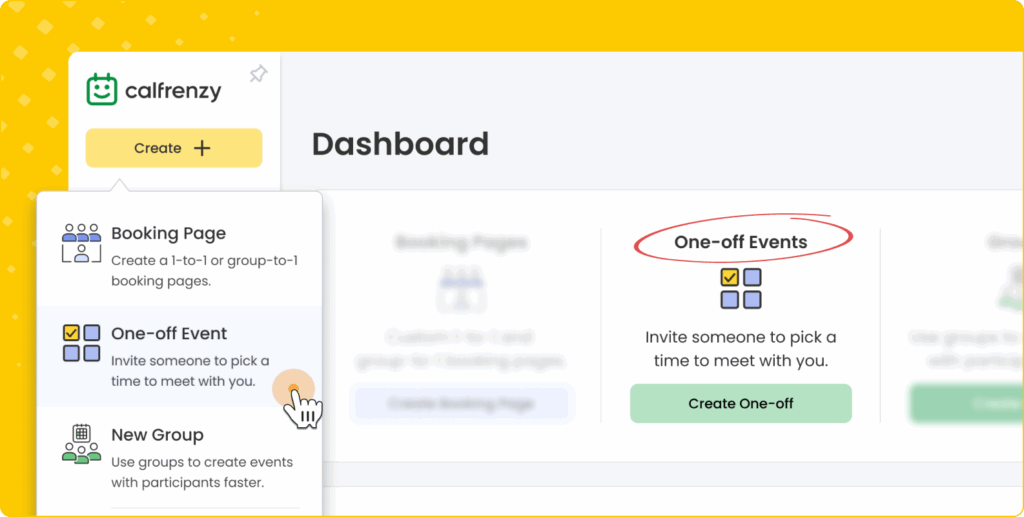
- From the dashboard or sidebar, click “Create One-off” to begin creating a single-use booking page.
- Once a page is created as One-off, its page type is fixed and cannot be changed later.
Pro tip: Using Create one-off saves a step since the toggle is pre-enabled.
Step 2: Configure basic settings
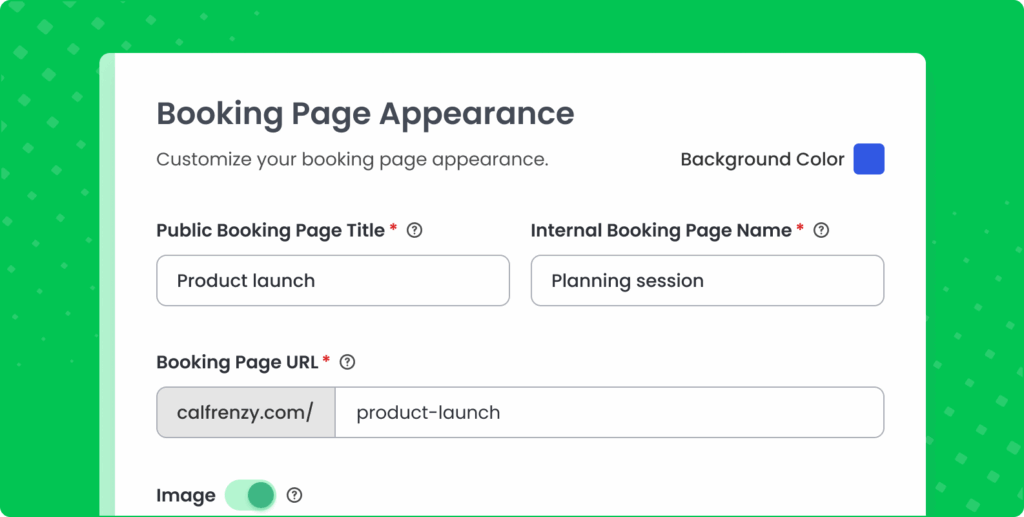
Add your event details:
- Event title (e.g., Product launch planning session)
- Duration (5 minutes to 12 hours)
- Location (Zoom, Teams, phone, or in-person)
- Description and invitee instructions
If you haven’t connected your calendar yet, head to Calendar integrations to link Google or Microsoft so that holds and invites work end-to-end.
Pro tip: Be specific—invitees see the title at a glance.
Step 3: Select your time slots
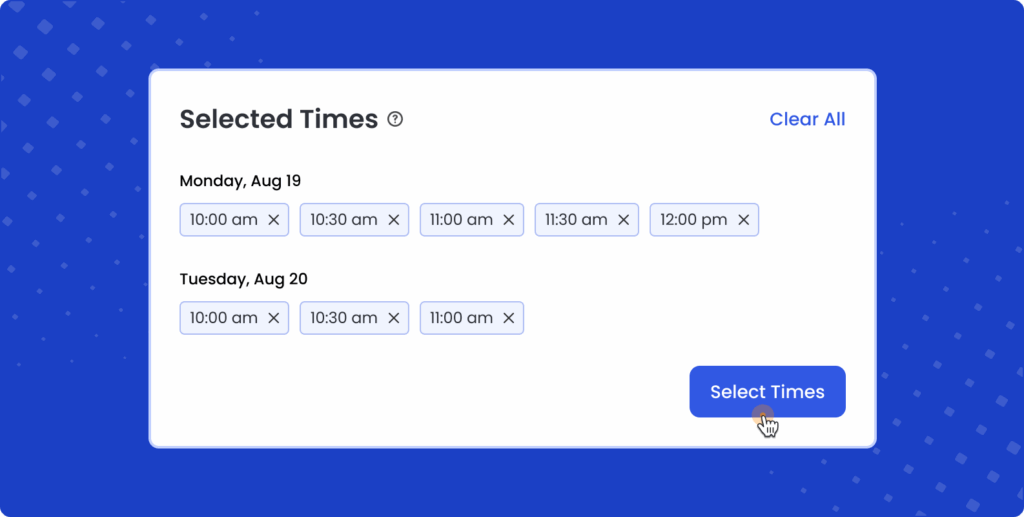
Open Select times to use the calendar view.
Quick methods
- Click individual slots: Adds one slot at your default duration (e.g., 30 minutes)
- Drag to auto-fill: Drag a range to populate slots based on your duration
- Add entire days: Click Add times on any day to fill available hours
Advanced options
- Change duration from the dropdown (30 minutes by default)
- Use a Custom duration for unique session lengths
- Create overlapping slots for more flexibility
- Utilize the built-in time zone planner to switch time zones and coordinate international meetings with ease easily.
Heads-up: The calendar shows your existing events and co-hosts’ calendars to help avoid conflicts. (The system will not automatically block conflicts unless Reserve times on calendar is enabled in Step 5.)
Step 4: Manage your selected times
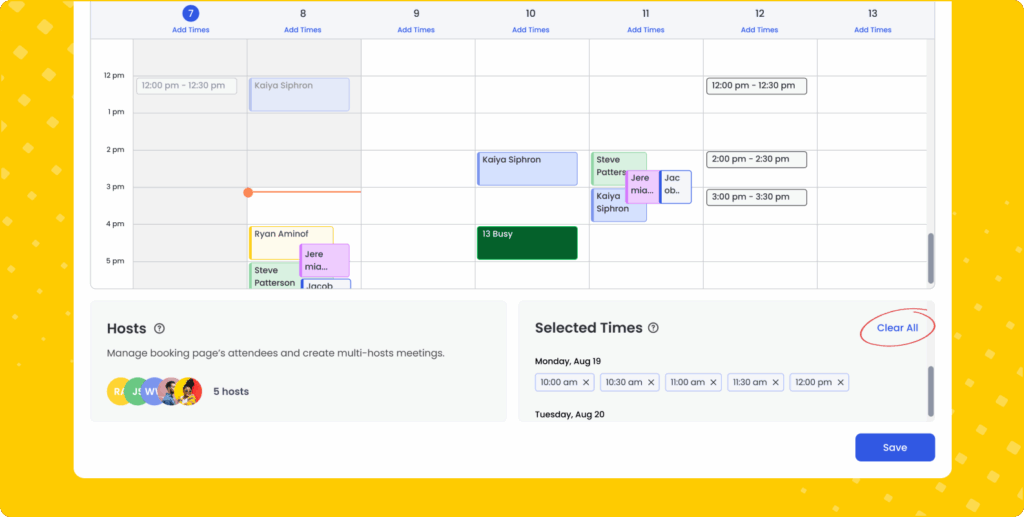
Use the side panel to review and refine:
- View all slots grouped by date
- Remove any slot with ×
- Clear all and start over if needed
- Adjust the meeting duration to resize all slots at once
Pro tip: Keep under 100 slots if you plan to use calendar reservations.
Step 5: Enable calendar reservations (optional but recommended)
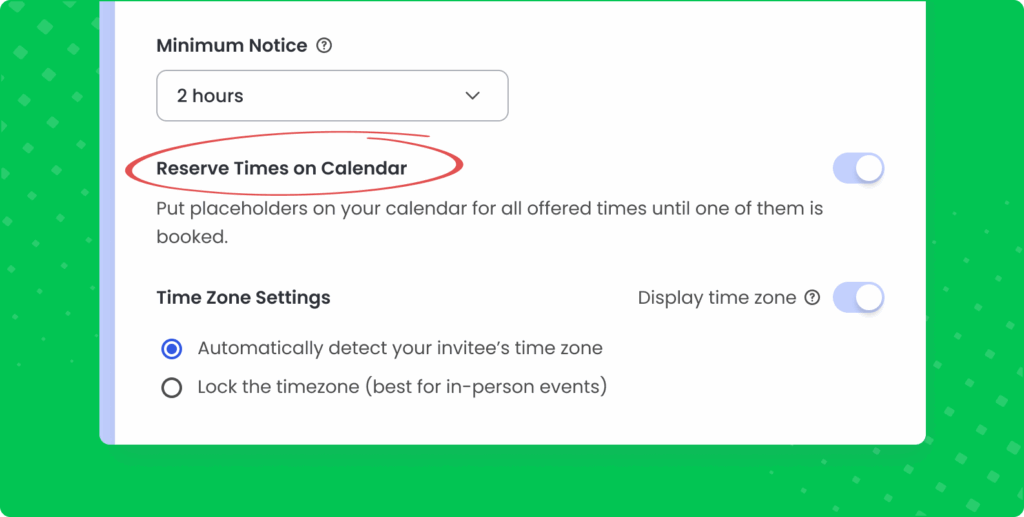
Toggle Reserve times on calendar to:
- Block all offered time slots on your calendar
- Prevent double-booking
- Show time as Busy to others
- Automatically clear unused holds when a slot is booked
Requirements: Fewer than 100 slots and connected calendars for co-hosts. For connection steps, see Calendar integrations.
Team tip: Essential for team scheduling when multiple people need to protect time while a slot is chosen.
Step 6: Configure additional options
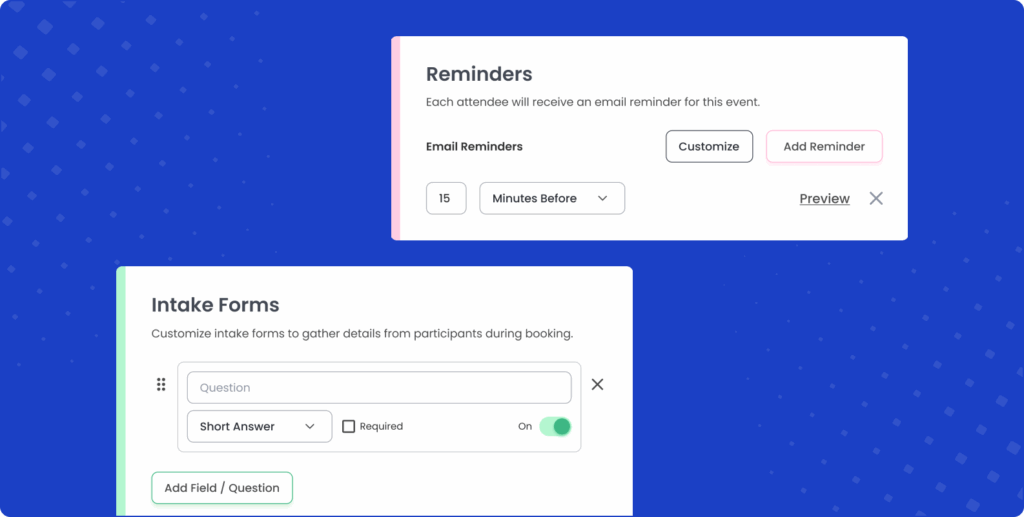
Single-use pages support most standard features:
- Custom automated reminders
- Client Intake Forms
- Location details
- Time zone display preferences
Disabled for one-off events (by design): To preserve the single-use model, tentative bookings, daily booking limits, the “Schedule another event” button, and multiple bookings per slot are not available.
These restrictions preserve the single-use nature of the page.
Step 7: Publish and share
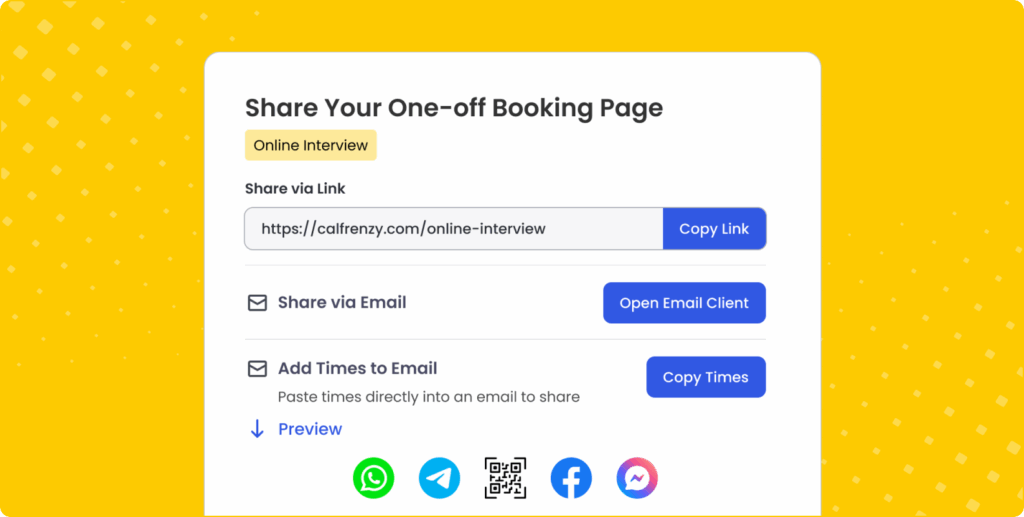
Once you’ve added at least one future slot, publish your booking page.
From there, you can share it in two ways:
- Direct Link
Your unique URL will follow this format:calfrenzy.co/[your-name]/[random-code]-[event-name] - Add Times to Email
Copy a formatted list of available times and paste them directly into an email.
Each option generates clickable links, allowing invitees to pre-select their preferred time in a single click.
Pro tip: Use email for targeted outreach; use the direct link for broader distribution (or QR codes at events).
Expert tips by role
Recruiters – Batch interview scheduling
Create 30 slots across three days for a hiring sprint. Share one link with all final-round candidates. Turn on Reserve times so your interview team’s calendars stay protected.
Sales – Event-specific demos
Running a conference booth? Publish 15-minute slots across show hours. Share the QR code from your page or the direct link so visitors can book on the spot.
Consultants – Limited-time offerings
Launch a promotion with 20 consultation slots. Use the email format to invite top prospects with clickable times for near-zero friction.
Project managers – Stakeholder alignment
Create overlapping options to accommodate busy leaders, then use Reserve times so everyone holds time until one slot is confirmed.
Managing your single-use booking pages
Dashboard overview
On your dashboard, one‑off events display a One-off indicator together with the number of co‑hosts, time until expiration, and their current status (Active, Booked, or Expired).
After someone books
The page automatically:
- Marks as Booked and becomes unavailable
- Removes calendar reservations (if enabled)
- Adds the confirmed meeting to all participants’ calendars
- Hides Share and Preview
No rescheduling: this preserves the single-use integrity.
Reusing booking pages
Click Reuse on any booked page to:
- Create a new page with identical settings
- Generate a new unique URL
- Clear old time slots (select new ones)
- Hide the original booked page from your list
Perfect for recurring one-time needs like monthly reviews or quarterly planning.
Handling expiration
When your last time passes, the page shows: “This booking page has expired because the selected time slots have passed.”
Click Select new times to add future slots and reactivate.
Single-use vs. regular booking pages
Use single-use booking pages when:
- You have specific dates/times in mind
- The event is one-time or limited
- You want to offer multiple options without ongoing availability
- You’re coordinating around a deadline or event
- You want the page to auto-deactivate after booking
Use regular booking pages when:
- Your availability follows a predictable pattern
- You want ongoing bookings over time
- You need features like tentative bookings or daily limits
- You prefer permanent, reusable booking links
Why Calfrenzy’s single-use booking stands out
Calfrenzy’s one-off booking experience is purpose-built for events that fall outside your regular schedule—like interviews, consultations, or limited-access sessions. Rather than adapting recurring pages or relying on email threads, organizers get a focused, professional-grade tool designed for precision.
Here’s what sets it apart:
- Effortless setup: Activate one-off mode with a single toggle and select specific time slots in a visual calendar.
- Built-in guardrails: Auto-disable recurring settings, rescheduling, and multi-booking to preserve single-use integrity.
- Real-time coordination: Reserve time slots across co-host calendars to prevent conflicts before booking happens.
- Polished delivery: Share via direct link or email-formatted clickable options that skip time selection entirely.
- Quick reuse: Clone booked pages for future events—no need to start from scratch.
Perfect for time-sensitive sessions, high-stakes meetings, and limited-attendance events, Calfrenzy’s single-use feature is tightly integrated across your dashboard, calendar, and invitee experience.
For full release notes on the one-off feature, see the Calfrenzy 2.6 update.
Get started with single-use booking pages
Stop juggling back-and-forth emails for one-time events. With Calfrenzy, you get precision and control with speed and simplicity.
Ready to streamline one-off scheduling?
Start your free trial at Calfrenzy.com—no credit card required. Create your first single-use page in under five minutes and see why thousands of professionals trust Calfrenzy for their most important meetings.
FAQ: How One-Off Booking Pages Work in Calfrenzy
Can I collect custom questions on single-use pages?
Yes—add a question form in Step 6.
Do calendar holds work for co-hosts?
Yes—connect co-host calendars and keep under 100 slots. For setup, see Calendar integrations.
Can invitees reschedule?
Single-use pages are designed for one-and-done; rescheduling isn’t supported to maintain integrity.
What if my event spans multiple time zones?
Switch time zones while selecting slots; invitees see times localized to them.
Get Started Today!
It only takes 90 seconds to set up.
- Easy Group Scheduling
- Cross Organization Scheduling
- Easy Timezone
- 1 to 1 Scheduling
Calfrenzy is Free forever. Upgrade anytime.